The new EA for trading platform
new terminal is a multi-asset platform that allows trading Forex, stocks, futures and CFDs. It offers superior tools for comprehensive price analysis, use of algorithmic trading applications (trading robots, Expert Advisor). It keeps the same visual identity, making the transition from MT 4 seamless. With MT 5, you can now net off positions by reversing your current trade. If you open several positions in the same contract, your positions will be consolidated, allowing a clear "First in First out" netting of open positions.
Now Westernpips Customers have a chance to use arbitrage trading to a new trading platform
Newest PRO 3.7 Exclusive
Price: 1500 USD
(Include in Professional Plan)
- TRADING BY PENDING ORDERS
- TIME OF TRADING SETTINGS
- CONTROL SLIPPAGE PLUG-IN
- CONTROL EXECUTION PLUG-IN
- SPREAD CONTROL TOOLS
- COMMISSION SETTINGS
- TRAILING STOP SETTINGS
NEW OPTIONS, NEW SETTINGS, NEW FUNCTIONS!
FAST DATA FEED OPTIONS
Now in Arbitrage EA you can use 7 fast data feed providers: LMAX, RITHMIC, CGQ, SAXO BANK, Any Brokers Connector, cTrader Connector.
FOK, IOC,RETURN EXECUTION TYPE
Now in Arbitrage EA you can choose FOK, IOC,RETURN EXECUTION ORDERS TYPE
CONTROL EXECUTION AND SLIPPAGE PLAGINS
The new version of the adviser is now possible to control the slippage. When using the new features you can track when the broker will set the plugin to your account and the Advisor will automatically stop trading if the slippage is greater than the value you specify.
If the broker uses a plug-and obviously slows down the execution of transactions, the adviser will tell you about it and will automatically stop trading, protecting your funds. You can set the maximum time allowed for the opening of the transaction.
TRADE BY PENDING ORDERS
The new feature allows you to use pending orders to trade, which makes it possible to eliminate slippage.
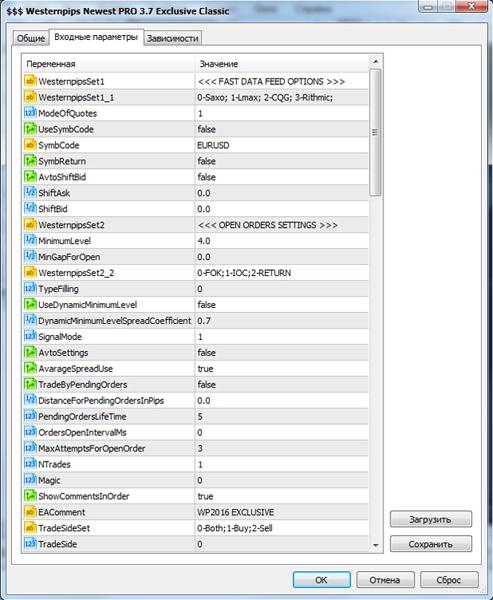
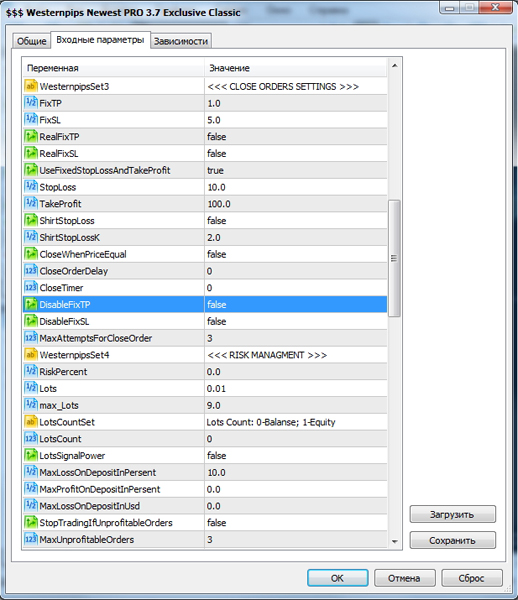
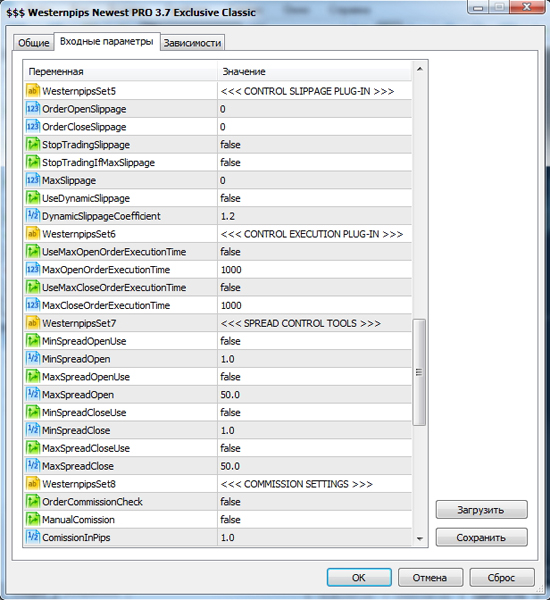
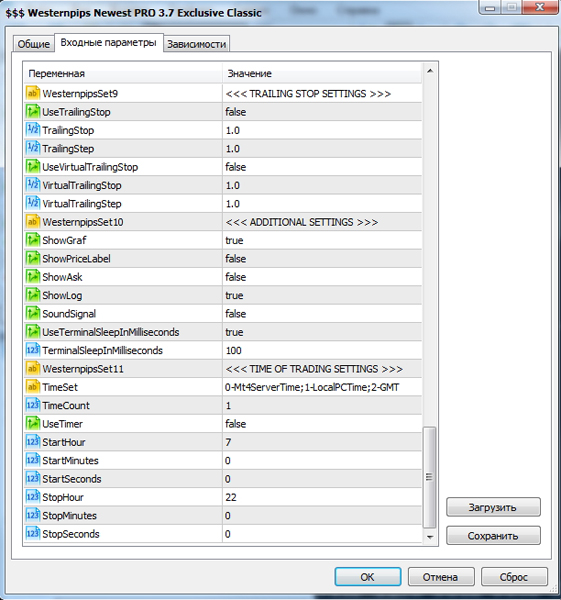
What is New in EA Settings?

Universal price alignment algorithm gives the most accurate signal! Leveling algorithm is based on calculating the average deviation of prices for the whole period of comparison prices.

The new feature allows you to use pending orders to trade, which makes it possible to eliminate slippage.

This feature makes it possible to get the highest possible take profit and close the position when the quote gap will be minimal, that is, take all the profit on the signal.

The function does not close the order until the price gap is maintained between the fast and slow supplier quotations.

Using this setting allows you to stop a losing trade if the number of unprofitable orders exceeds a predetermined value, Advisor automatically stop trading. This will help protect your deposit.

The new version of the adviser is now possible to control the slippage. When using the new features you can track when the broker will set the plugin to your account and the Advisor will automatically stop trading if the slippage is greater than the value you specify.

If the broker uses a plug-and obviously slows down the execution of transactions, the adviser will tell you about it and will automatically stop trading, protecting your funds. You can set the maximum time allowed for the opening of the transaction.

Now you can trade in the accounts where there is a commission for the transaction. Advisor automatically calculates the size of the commission and will consider this data in the calculation of the signal and the algorithm of closing orders.

It is a new feature that allows you to increase the profitability of each transaction by pulling stop the price. Pretty useful when news arbitration.

This feature allows you to reduce the speed of reading the code in the EA, on which the speed code reading faster, the more powerful a server you need. When UseTerminalSleepInMilliseconds = false, code reading speed is increased by 20 times, and is 0 ms

It is now possible to control the trading hours, use the Advisor Scheduled convenient for you, or to set the start time advisor to the news.
Expert Advisor Settings
ModeOfQuotes=1;
Here you can choose fast data feed provider name
UseSymbCode = true;
SymbCode="EURUSD";
The name of the instrument on the fast data feed provider
SymbReturn = false;
Option for instruments with the return quoting
AvtoShiftBid = false;
Automatic alignment of data feed
ShiftAsk = 0;
ShiftBid = 0;
If AvtoShiftBid = false, use manual set of ShiftAsk and ShiftBid
Lag (GAP) of quotes in points at which the EA opens a order
MinGapForOpen = 0;
Minimum Lag (GAP) of quotes in points at which the EA opens a order
UseDynamicMinimumLevel = false;
Automatic calculation of MinimumLevel. Can use in brokers with Market Execution of orders.
DynamicMinimumLevelSpreadCoefficient = 0.7;
Spread factor for the dynamic MinimumLevel. Work within 0.6 -1.0;
SignalMode=0;
Signal calculation mode
In Mode 0:
Sell signal is calculated by the formula:
Fast Bid - Slow Bid;
Buy signal is calculated by the formula:
Fast Bid - Slow Bid;
In Mode 1:
Sell signal is calculated by the formula:
Fast Ask - Slow Bid;
Buy signal is calculated by the formula:
Fast Bid - Slow Ask;
AvtoSettings = true;
The settings MinimumLevel, FixTP, FixSL, Takeprofit, StopLoss calculated automatically as spread coefficient.
For example: MinimumLevel = MinimumLevel*spread + spread;
FixTP=FixTP*spread;
AvarageSpreadUse = true;
This mode is used to trade the average value of the spread on trading instrument.
The average value of the spread is calculated for the all ticks from start trading.
TradeByPendingOrders = false;
The new feature allows you to use pending orders to trade, which makes it possible to eliminate slippage.
DistanceForPendingOrdersInPips=1;
Minimum distance for install pending oder in pips
PendingOrdersLifeTime=1;
The lifetime of a pending order. If the time is over an order is deleted automatically.
OrdersOpenIntervalMs = 0;
The interval between open new orders in miliseconds.
MaxAttemptsForOpenOrder = 5;
The maximum number of attempts to open an order
NTrades = 1;
The maximum number of orders for one trading instrument
Magic=0;
The magic number of the order
EAComment="Wpips2016";
Comments advisor in the order
TradeSideSet="0-Both;1-Buy;2-Sell";
The choice of priority directions of trade
TradeSide=0;
Directions of trade
Floating, invisible to the broker TakeProfit in points.
FixSL = 5;
Floating, invisible to the broker StopLoss in points
RealFixTP = false;
This feature makes it possible to get the highest possible take profit and close the position when the quote gap will be minimal, that is, take all the profit on the signal.
RealFixSL = false;
UseFixedStopLossAndTakeProfit = true;
Enable or disable the hard stop loss and take profit
StopLoss = 7;
Hard stop loss
TakeProfit = 100;
Hard take profit
ShirtStopLoss = false;
Can use shirt Stop Loss in open orders
ShirtStopLossK = 2;
Coefficient used to calculate the short StopLoss when the mode ShirtStopLoss = true.
The formula for calculating StopLoss = Spread * ShirtStopLossK;
CloseWhenPriceEqual = false;
Once the price of broker terminal will be equal to the price at which there was a signal to the quotation, the transaction will be closed. Any transaction will be closed on FixSL. When enabled, the advisor to the deal closes only when the gap quotes will return to normal (gap disappear).
CloseOrderDelay = 0;
The minimum duration of the transaction in seconds. If your broker prohibits transactions of less than 1 minute, set this value to 60 seconds. Then the transaction will not close within 60 seconds.
MaxAttemptsForCloseOrder = 5;
The maximum number of attempts to close an order
Lot size is used as a% of the deposit. If this value is 0, the fixed lot.
Lots=0.01;
Uses a fixed item, if the parameter RiskPercent = 0.
max_Lots=100;
The maximum allowable size of the lot.
LotsCountSet="Lots Count: 0-Balanse; 1-Equity";
Calculation of percentage of the lot.
LotsCount = 0;
If the value LotsCount = 0, the calculation is carried out of the deposit. If the value LotsCount = 1, the calculation is carried out on the available funds.
LotsSignalPower = false;
Calculation of the lot, depending on the signal strength. When enabled, the advisor evaluates the quality and signal strength and increases a lot, when it comes to a good signal with a large gap in prices. Limit the maximum lot can be variable max_Lots
MaxLossOnDepositInPersent=10;
With this setting, you can control the maximum loss on account% of the deposit at the time of start-up advisor.
MaxProfitOnDepositInPersent=10000;
With this setting, you can control the maximum profit on account% of the deposit at the time of start-up advisor.
MaxLossOnDepositInUsd = 0;
With this setting, you can control the maximum loss on on account in USD.
StopTradingIfUnprofitableOrders = false;
Advisor to stop trading if the maximum number of of unprofitable orders on a trading instrument exceeds the specified value by you
MaxUnprofitableOrders = 3;
The maximum number of of unprofitable orders
Advisor to stop trading if the maximum slippage when opening or closing the order exceeds the value by you.
OrderOpenSlippage = 0;
The maximum slippage for open order, if more expert stop trading automatically
OrderCloseSlippage = 0;
The maximum slippage for close order, if more expert stop trading automatically
StopTradingIfMaxSlippage=false;
Advisor to stop trading if the maximum slippage when opening or closing the order exceeds the value by you.
MaxSlippage=0;
The maximum slippage
UseDynamicSlippage = false;
The use of dynamic coefficient for the calculation of the slippage at the opening of the transaction.
DynamicSlippageCoefficient = 1.2;
Dynamic coefficient for the calculation of the slippage
Using the control function at the maximum opening time of the open transaction. If this feature is enabled, it will automatically stop trading sovetni if the execution of the transaction bad.
MaxOpenOrderExecutionTime=1000;
The execution of open order in miliseconds
UseMaxCloseOrderExecutionTime=false;
Using the control function at the maximum opening time of the close transaction. If this feature is enabled, it will automatically stop trading sovetni if the execution of the transaction bad.
MaxCloseOrderExecutionTime=1000;
The execution of close order in miliseconds
MinSpreadOpen=1;
Minimum values of the spread at the opening of the transaction
MaxSpreadOpenUse = false;
MaxSpreadOpen=50;
Maximum values of the spread at the opening of the transaction
MinSpreadCloseUse = false;
MinSpreadClose=1;
Minimum values of the spread at the closing of the transaction
MaxSpreadCloseUse = false;
MaxSpreadClose=50;
Maximum values of the spread at the closing of the transaction
Automatic calculation of order commission. Use in the case when your broker has a commission.
ManualComission=false;
You can set the size of the commission for the transaction manually, then the adviser will consider this value when opening and closing orders.
ComissionInPips=1;
Commission for the transaction
Enable or disable Trailing Stop
TrailingStop = 1;
Trailing Stop size in pips
TrailingStep = 1;
TrailingStep size in pips
UseVirtualTrailingStop = true;
Enable or disable Trailing Stop (hidden from broker) VirtualTrailingStop = 10;
Virtual Trailing Stop size in pips
VirtualTrailingStep = 10;
Virtual Trailing Step size in pips
DisableFixTP=true;
Disable use FixTP. Expert close orders only by TrailingStop, if TrailingStop = true;
Enable or disable the display of graphical objects on the screen. If you turn off the graphics reduces the load on the processor.
ShowPriceLabel = false;
Show the price label on the chart ShowAsk = false;
Show the Ask price on the chart ShowLog=true;
Show the adviser log in Experts Tab ShowCommentsInOrder=false;
Show EA Comments in open orders SoundSignal = false;
Play Sound Signal when EA open and close orders UseTerminalSleepInMilliseconds=true;
This feature allows you to reduce the speed of reading the code in the EA, on which the speed code reading faster, the more powerful a server you need. When UseTerminalSleepInMilliseconds = false, code reading speed is increased by 20 times, and is 0 ms TerminalSleepInMilliseconds=20;
Terminal Sleep Time in milliseconds
It is now possible to control the trading hours, use the Advisor Scheduled convenient for you, or to set the start time advisor to the news. StartHour = 9;
StartMinutes = 00;
StartSeconds = 00;
StopHour = 22;
StopMinutes = 59;
StopSeconds = 59;
HOW TO INSTALL EA TO TRADING PLATFORM?
1. Install and run the trading terminal.
2. Click Tools >>> Options >>> Expert Advisors and then select the "Allow automated trading" and "Allow DLL inports" checkboxes.
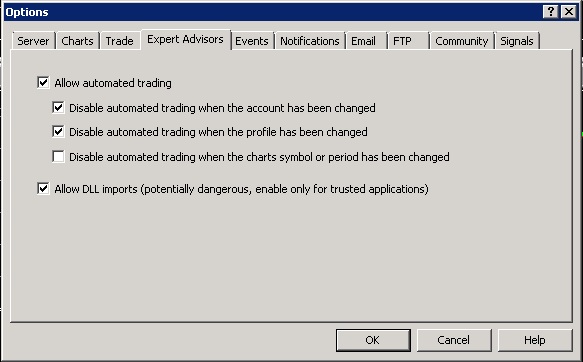
3. Click File >>> Open Data Folder >>> Open the folder that stores advisers, template and library dll.
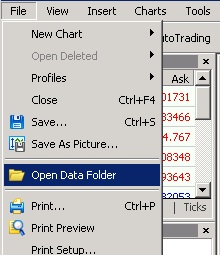
4. Copy the content of EAs \ MQL5 in appropriate folders Experts, Libraries, templates.
5. Restart trading terminal
6. Open m1 chart for right instrument (currency pair).
7. Apply a template Westernpips.tpl
8. On the "Dependencies" set the desired checkboxes
9. On the "General" tab, tick "Allow auto trade."
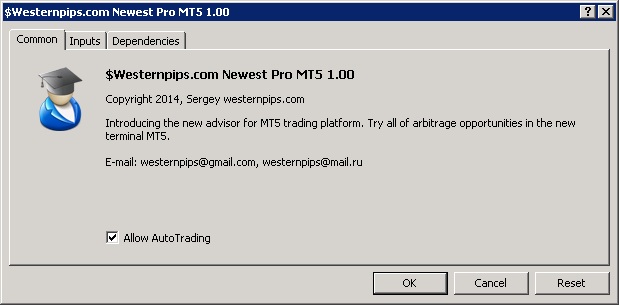
10. In the "Inputs" install the necessary settings for the symbol. Be sure to register in the name of the instrument settings.
11. If you did everything correctly, you will see EA Newest PRO 3.7 Exclusive panel with fast data feed.


