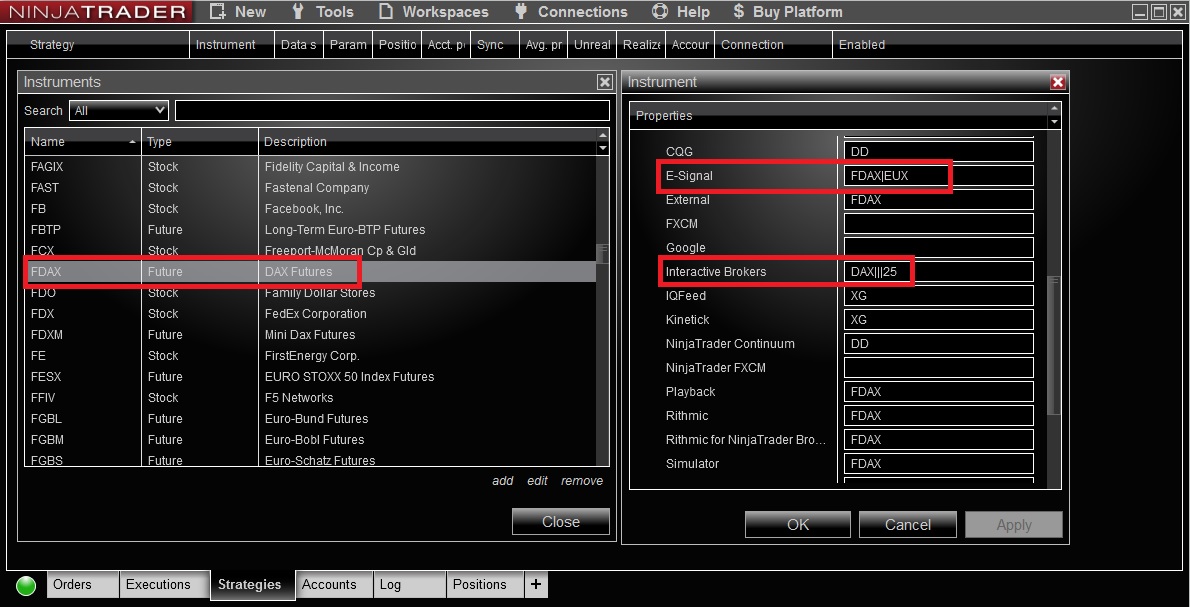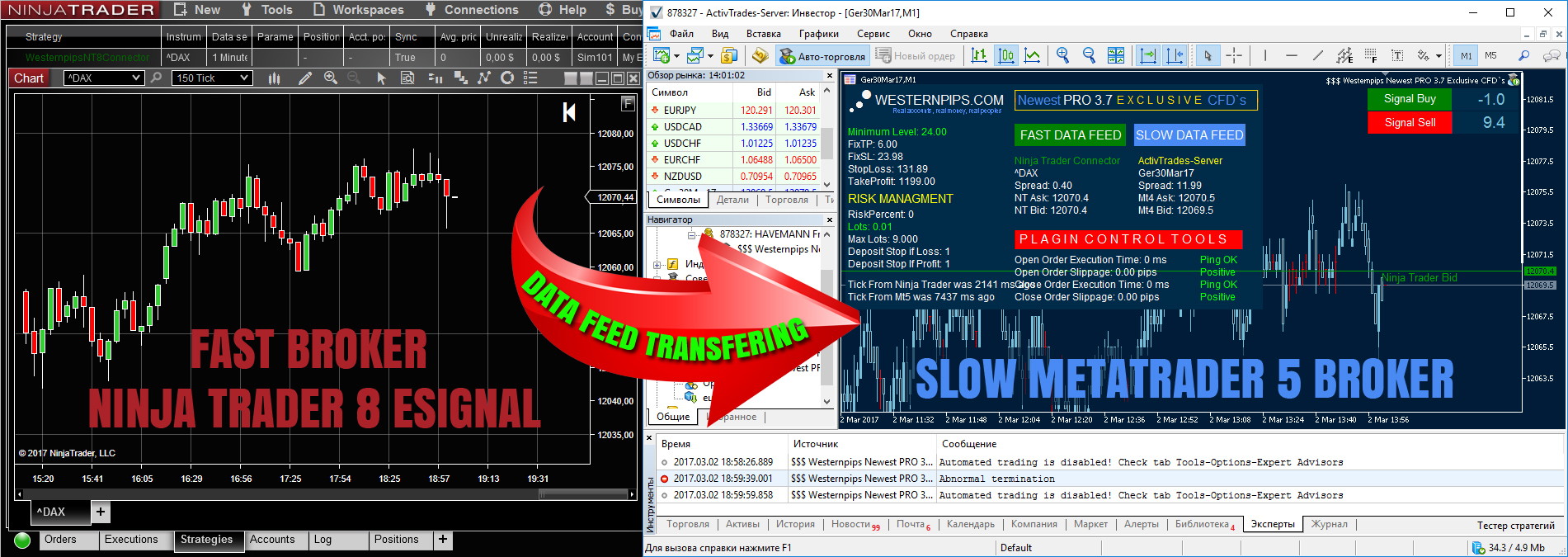Ninja Trader Connection Video Guides
E-Signal Data Feed Connection
Interactiv Brokers Data Feed Connection
Power NinjaTrader with Free Live Data
We have a new product has been released - Ninja Trader 7/8 Connector.
This Ninja Trader 7/8 Connector allows you to get fast data feed from any brokers with Ninja Trader 7/8 platform and transfers these quotes in any of the terminals of your choice for arbitrage trading in Any Broker terminals, cTrader Brokers.
Which providers are now supported?
- Barchart.com
- Clear Corretora
- Continium
- CQG
- ESignal
- FXCM
- Gain Capital
- Interactive Brokers
- IQFeed
- Kinetick
- MB Trading
- Ninja Trader FXCM
- Rithmic
- Ninja trader Brokerage
- TD Ameritrade
- Vision Finincial Markets
- Yahoo
Now Westernpips Group clients have even more opportunities for arbitrage trading, new connections will allow you to find brokers with different providers for data feed and enjoy the fast quotes directly from the Ninja Trader 7/8 terminal.
Ninja Trader 7/8 Connector
Price: 500 USD
(Include in Ultimate Plan)
- Free Live Data
- Receiving and transfer data throut API tehnology
- Ninja Trader 7/8 to Any Broker Arbitrage Trading
- Ninja Trader 7/8 to cTrader Arbitrage Trading
Ninja Trader 7/8 Connector
HOW TO INSTALL Ninja Trader 8 CONNECTOR with E-Signal and Interactive brokers Data feed?
Part 3: Ninja Trader Terminal Instalation Guide
1. Register an account with Ninja Trader 7 or 8 version. Go to http://ninjatrader.com/GetStarted >>> Select Trial version and download it
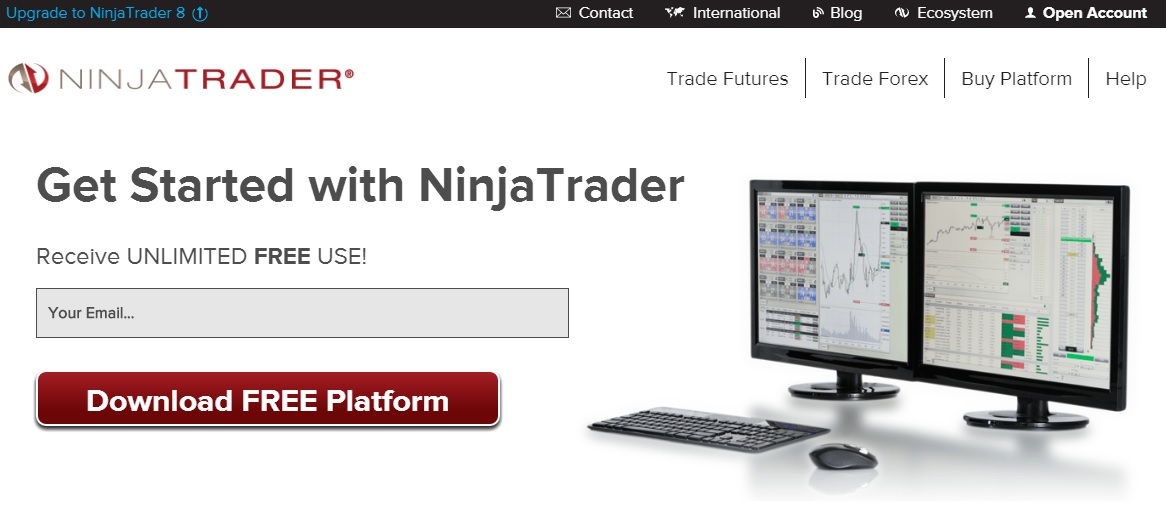
1. Install Ninja trader 8 terminal >>> Enter License Key (you recieved it in mail after registration) >>> Login Here
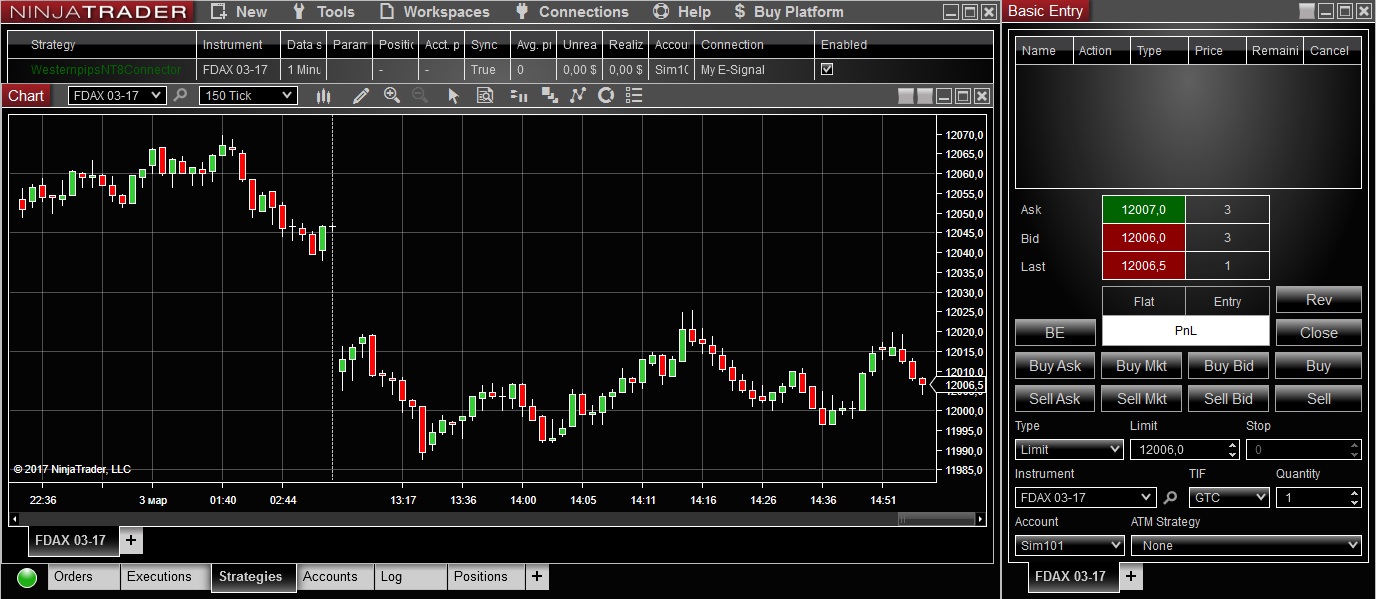
Part 2: Fast E-Signal Data Feed Setting
1. Register an account with E-Signal. Go to http://www.esignal.com/compare-products >>> Choose a plan (Use only Streaming, Real-Time Data) >>> Register here >>> Pay for servise
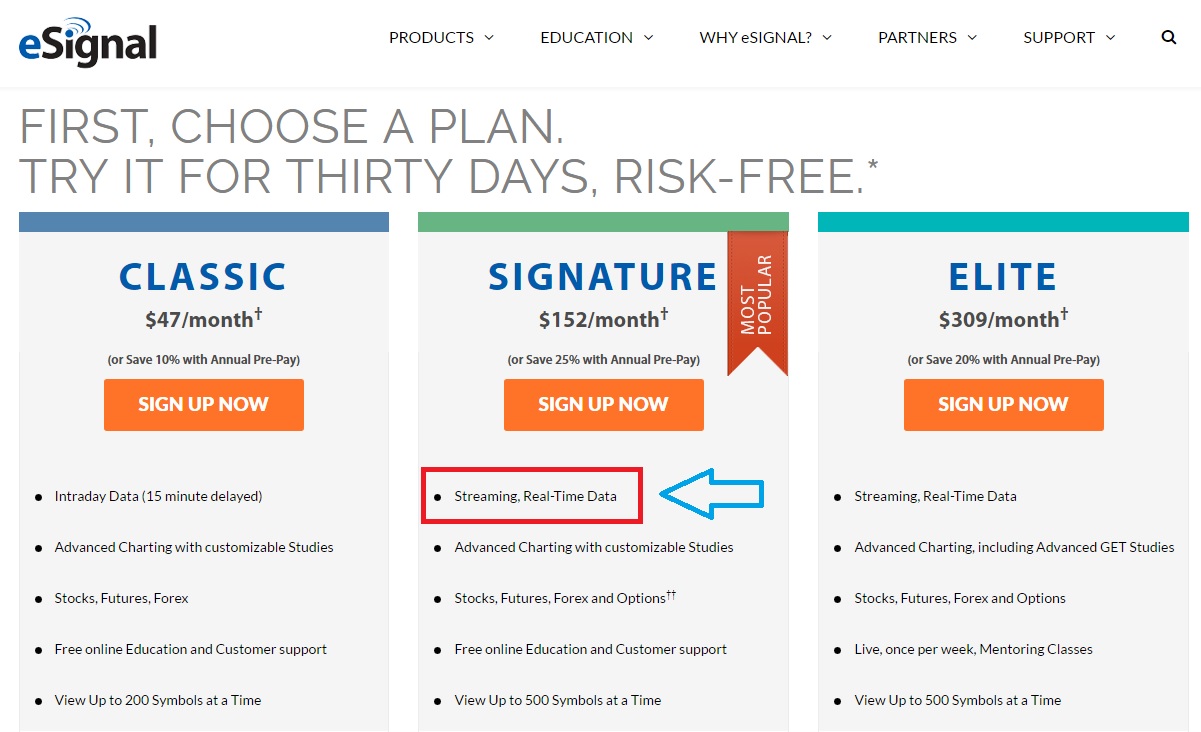
2. Select Your Exchanges and Add-Ons
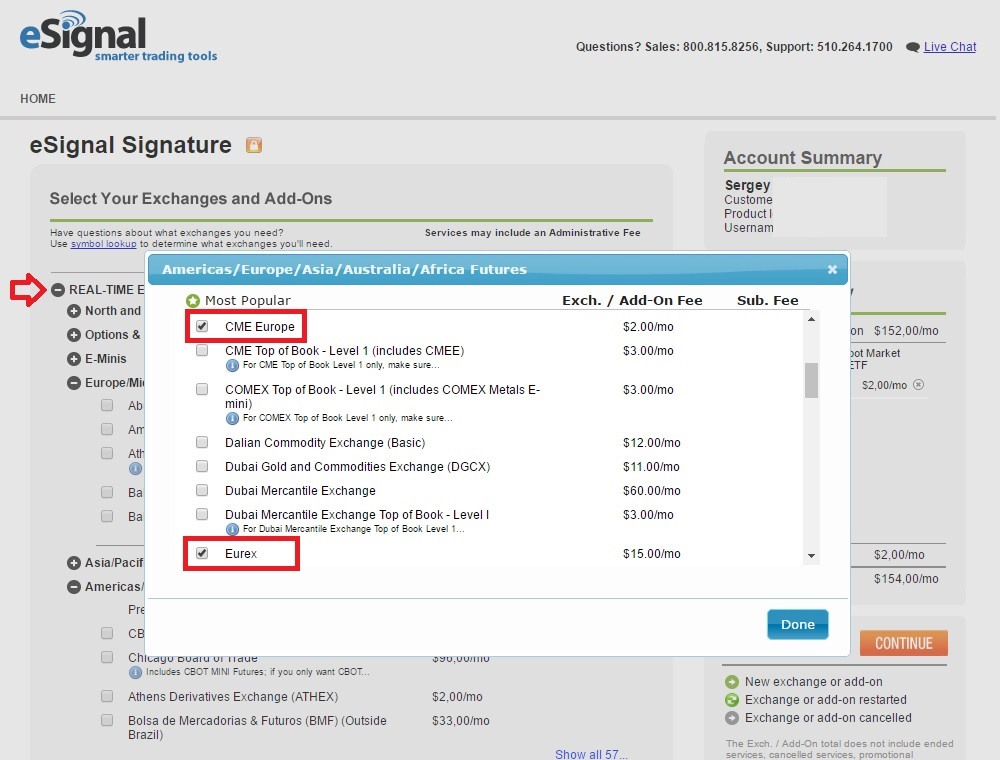
3. Install eSignal_x64.exe e-Signal terminal
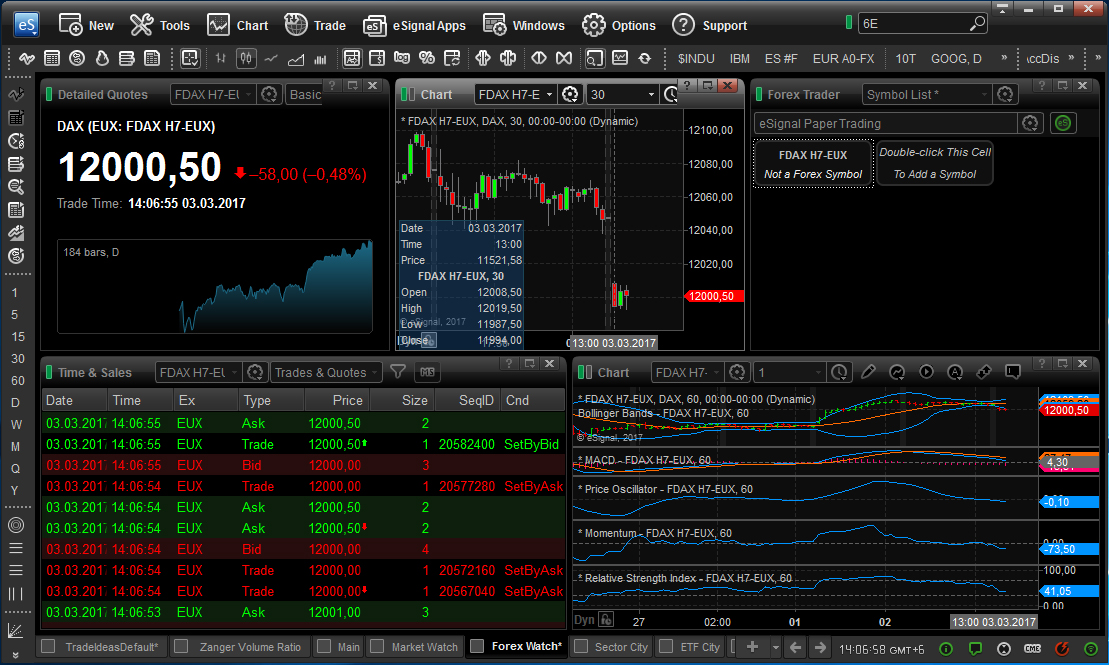
4. Seach avalable symbols, for example FDAX H7-EUX (Eurex Exchange)
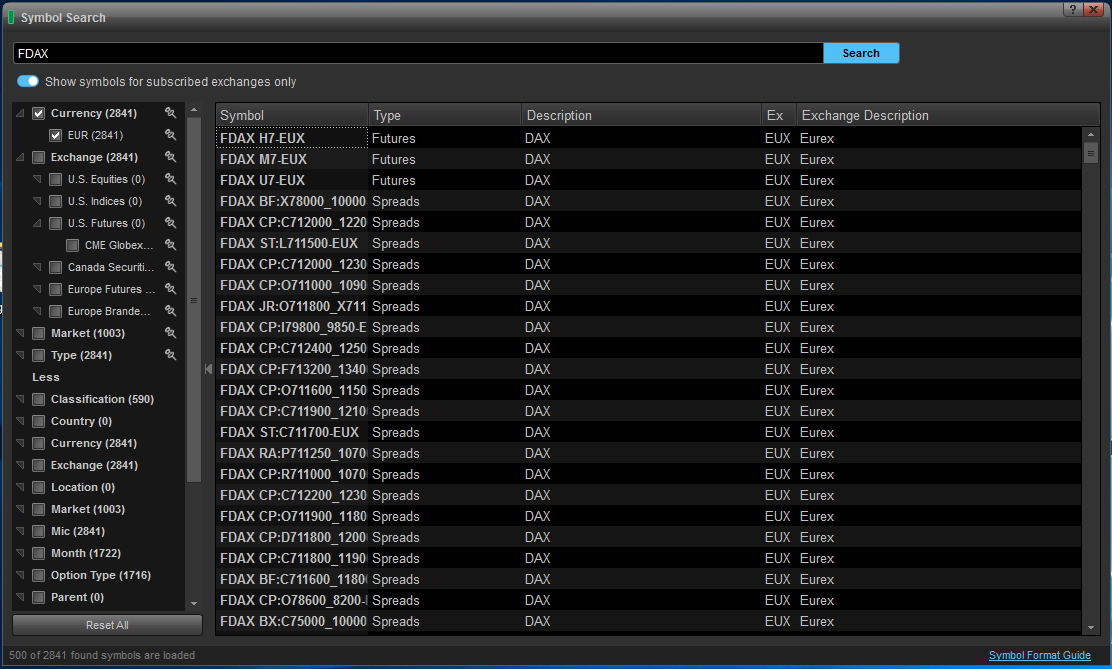
5. e-Signal terminal Instalation finished. Next need Open Ninja trader Termanal and Set up e-Signal Connection here . Click Connections >>> Configure
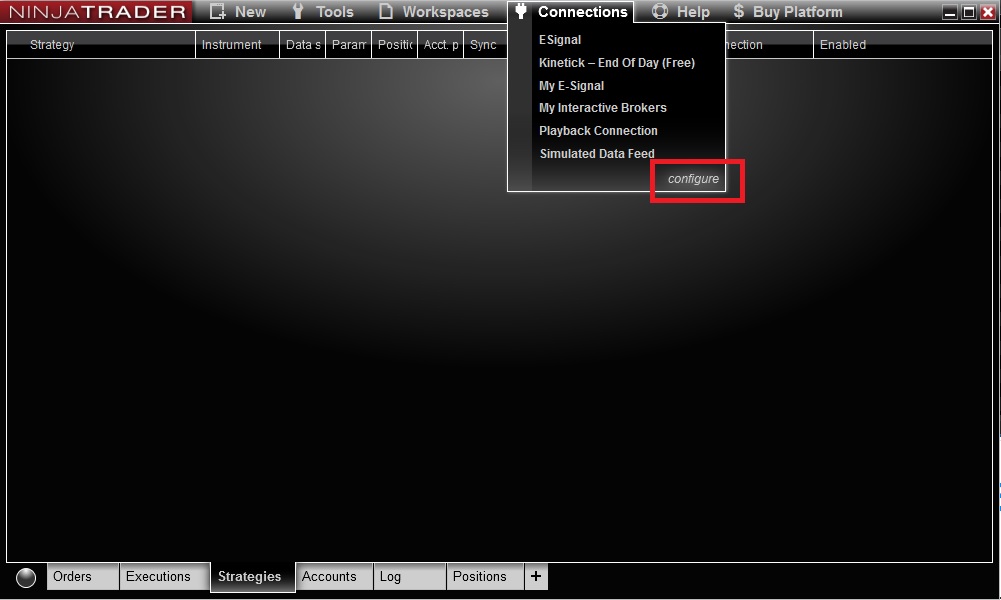
6. In Connection Window select E-Signal >>> My E-Signal >>> Enter Your E-Signal User Name and Password >>> Click Apply >>> Click OK
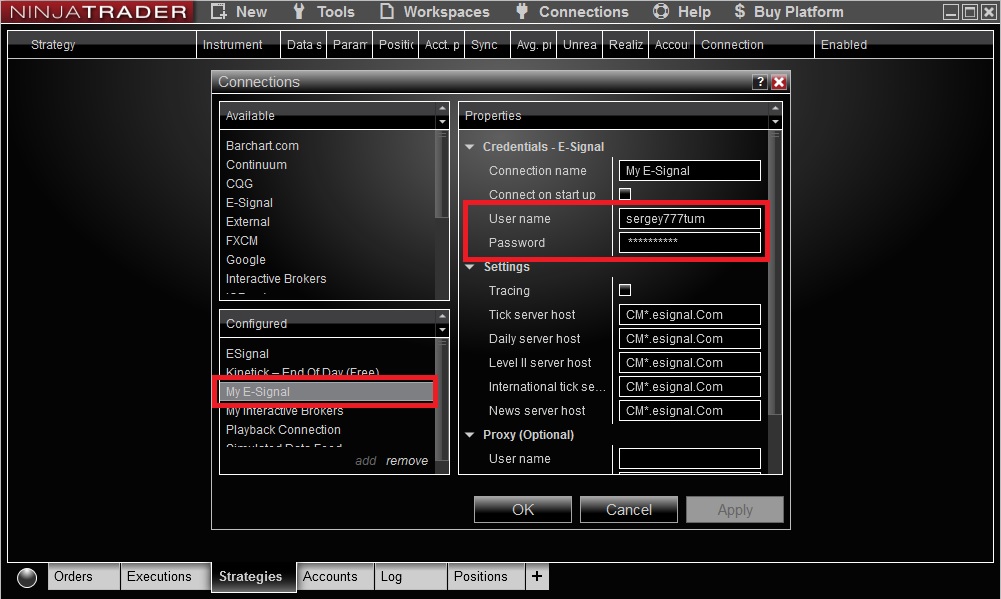
7. Click Connection >>> Connect to My E-Signal. If E-Signal Connected you will see green status circle in the lower left corner
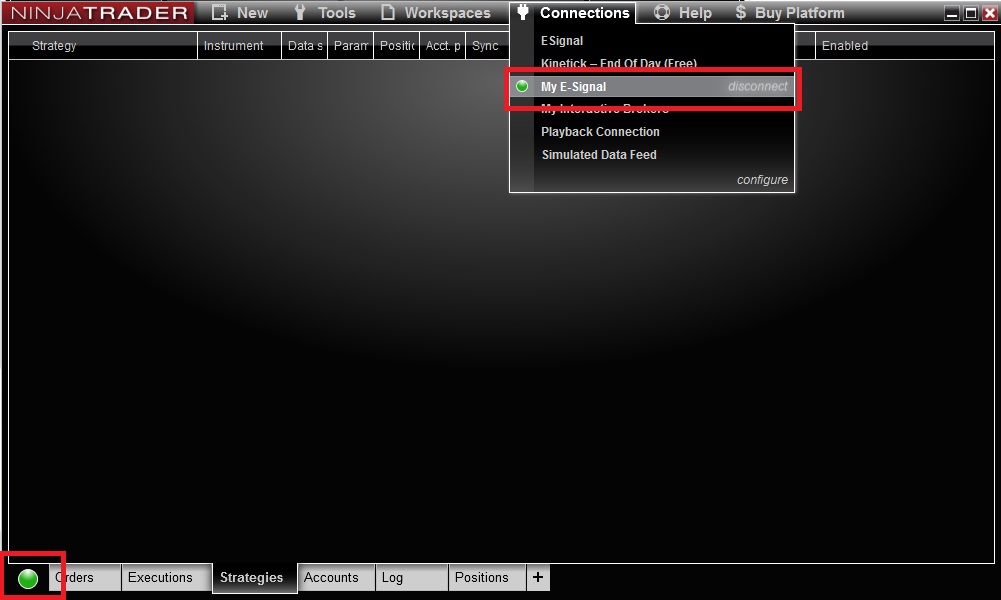
8. Go To Strategies tab >>> Right-click and select "New Strategy" >>> Find Strategy "WesternpipsNT8Connector" here >>> Select avalable Symbol >>> Choose Data Series Type - Tick. Choose Set Up Calculate - On Each Tick >>> Click OK button
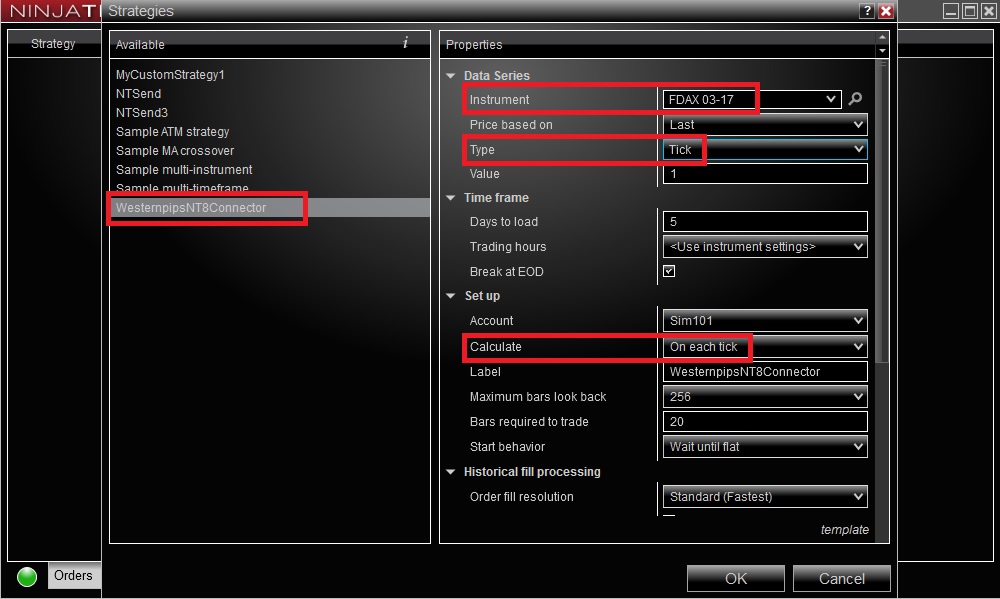
9. Click Enable Button. If you see that WesternpipsNT8Connect Green so this meal instalation complite.
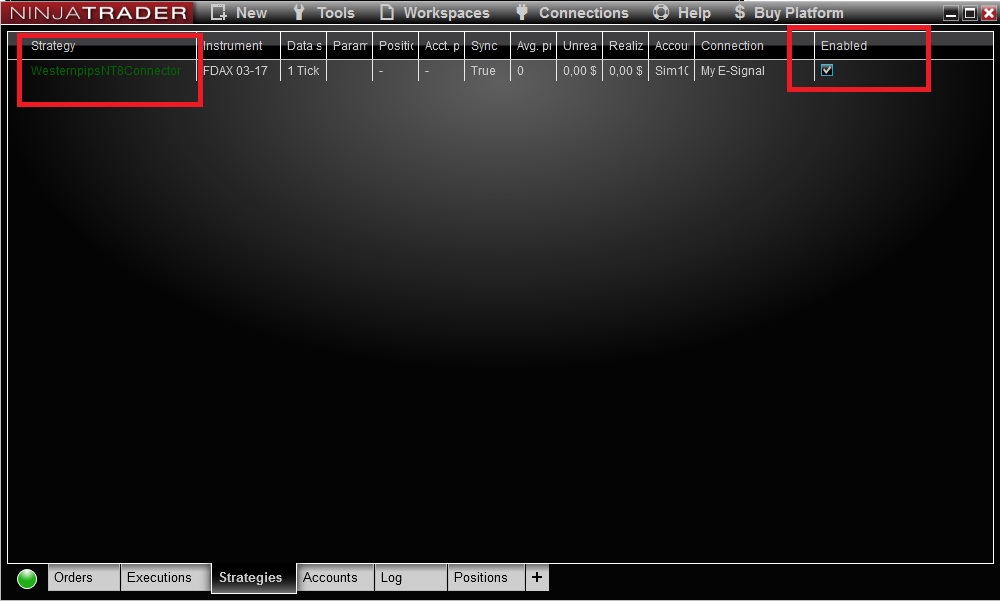
10. Next need Set Up EA in Broker/cTrader terminal, where you want use Ninja trader as fast data feed provider.
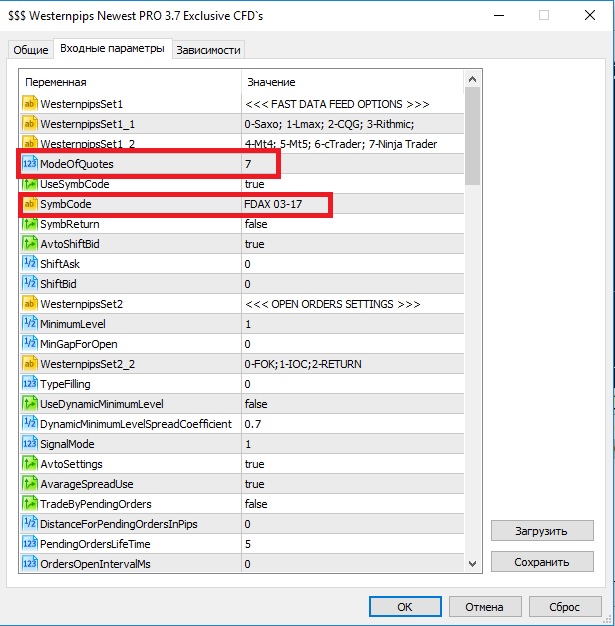
Part 3: Fast Interactive Brokers (IB) Data Feed Setting
1. Register an account with Interactive Brokers. Go to https://www.interactivebrokers.com/inv/en/main.php#open-account >>> Select Your Exchanges and Add-Ons
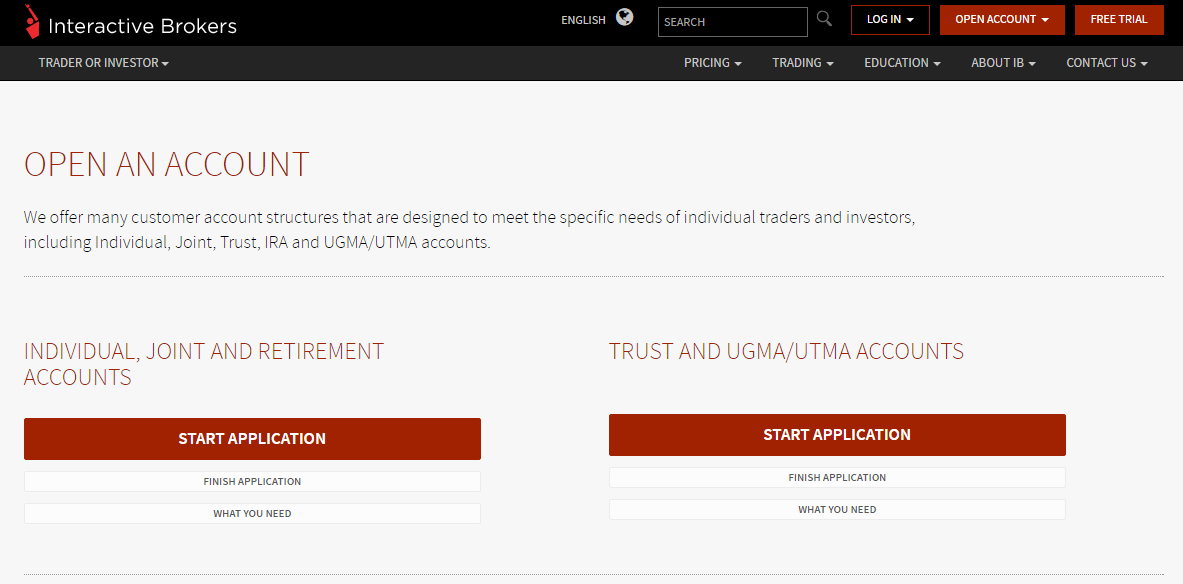
3. Install Interactive Brokers TWS terminal (IB_tws-applicant-windows-x64.exe file)
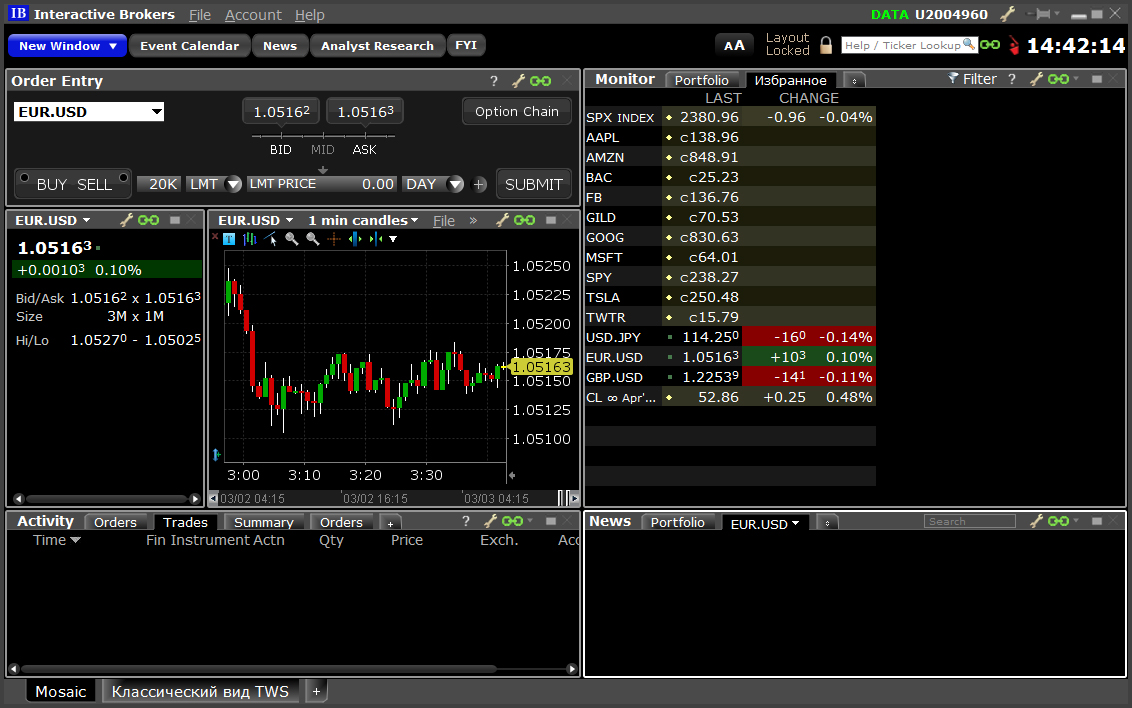
4. Open File >>> Global Configuration
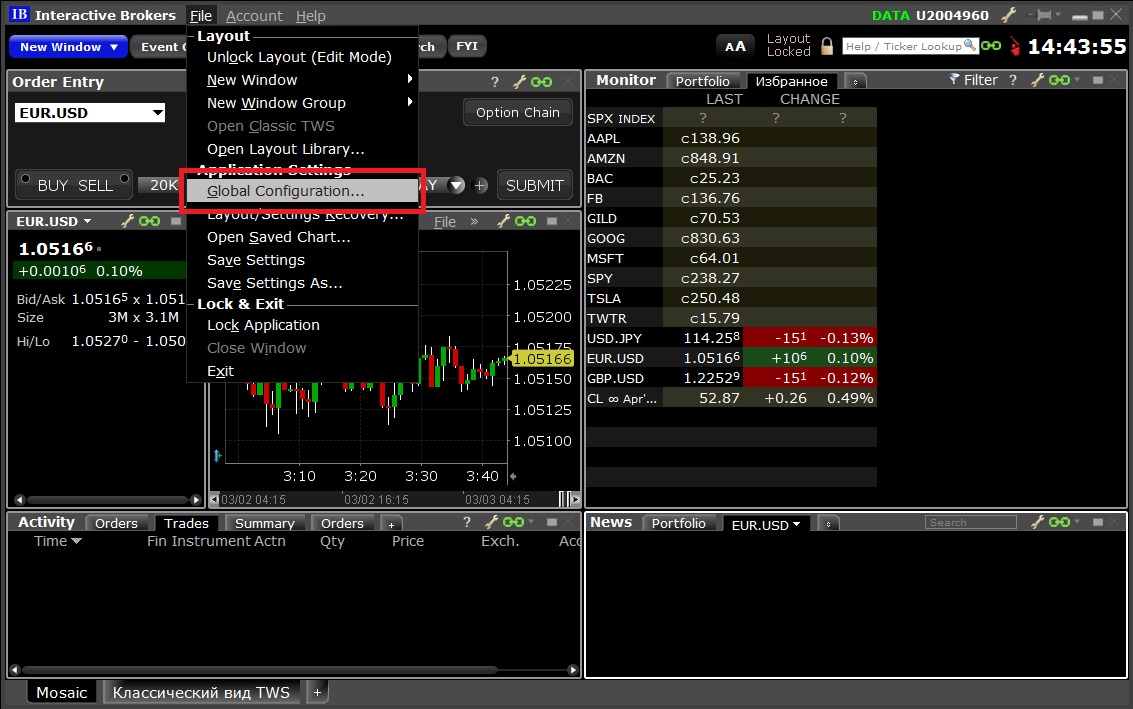
5. In Workstation Configuration Window select API >>> Settings >>> Enable Active X and Socket Clients and Enable DDE clients and select all checkboxes same with screenshot
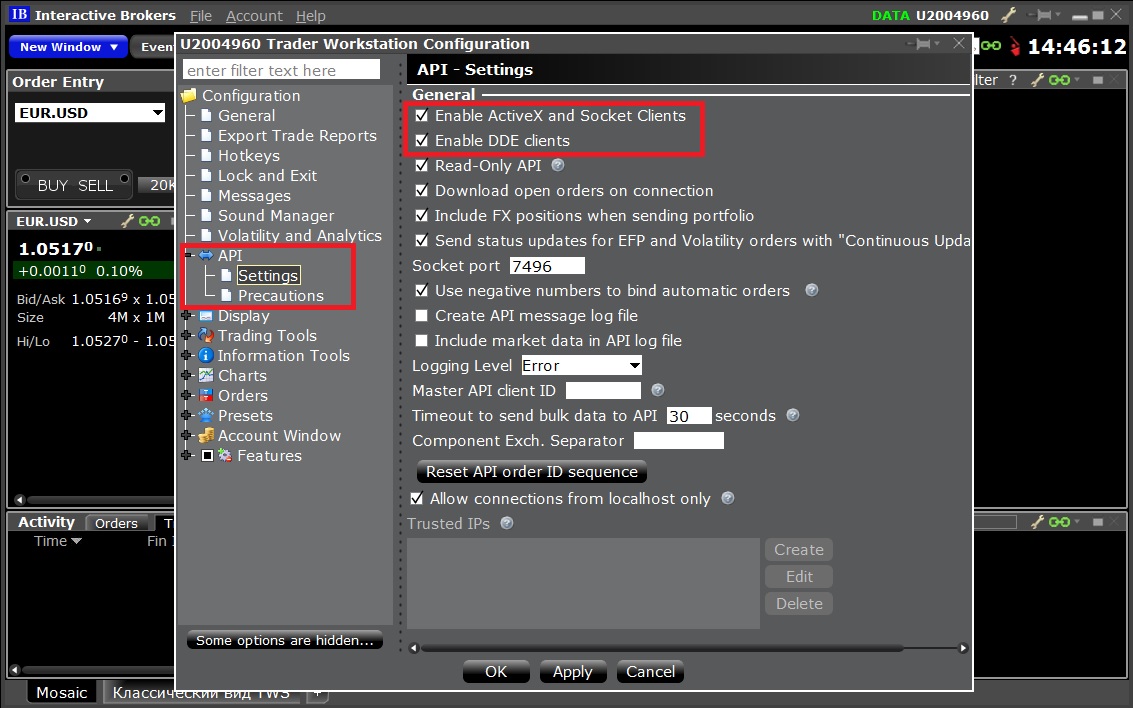
5. Interactive Brokers TWS terminal Instalation finished. Next need Open Ninja trader Termanal and Set up Interactive Brokers Connection here . Click Connections >>> Configure
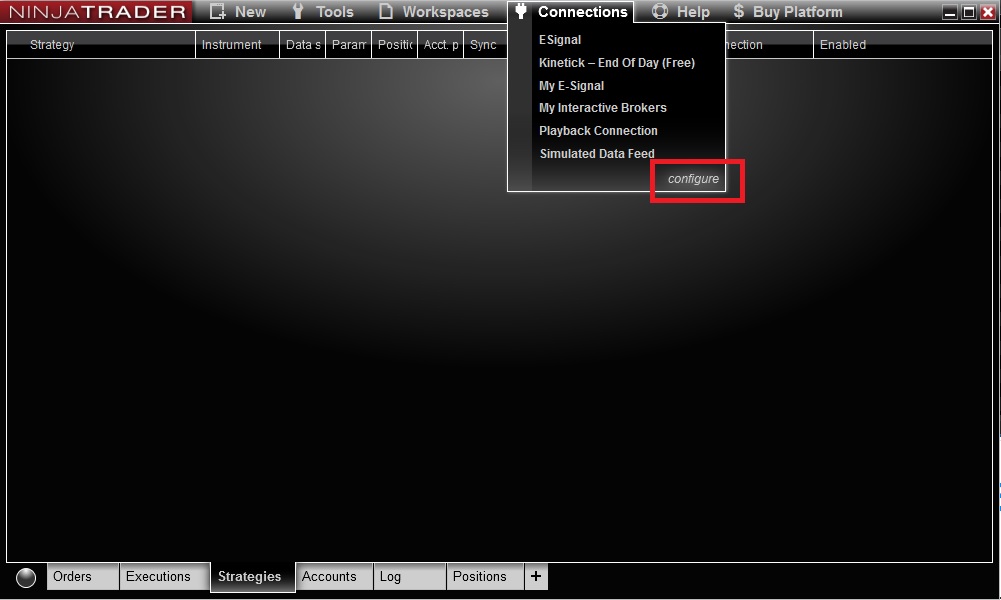
6. In Connection Window select Interactive Brokers >>> My Interactive Brokers >>> Enter Your Interactive Brokers User Name and Password >>> Click Apply >>> Click OK
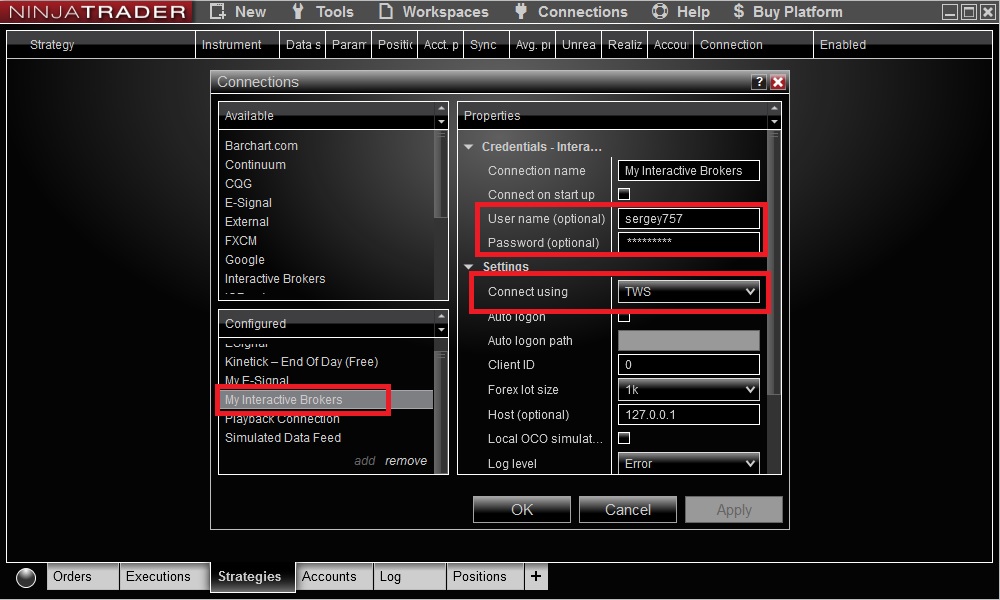
7. Click Connection >>> Connect to My Interactive Brokers. If Interactive Brokers Connected you will see green status circle in the lower left corner
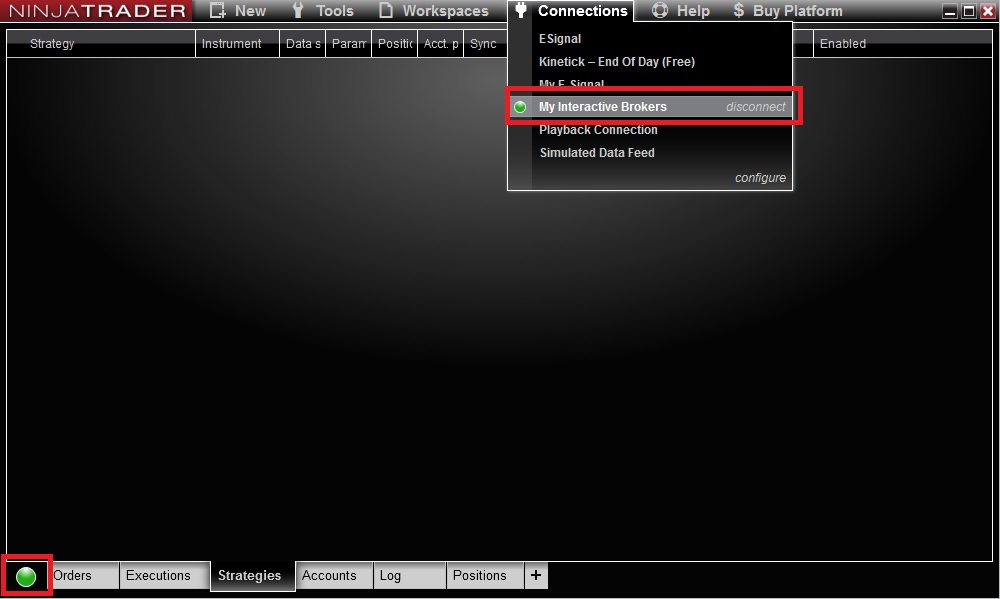
8. Go To Strategies tab >>> Right-click and select "New Strategy" >>> Find Strategy "WesternpipsNT8Connector" here >>> Select avalable Symbol >>> Choose Data Series Type - Tick. Choose Set Up Calculate - On Each Tick >>> Click OK button
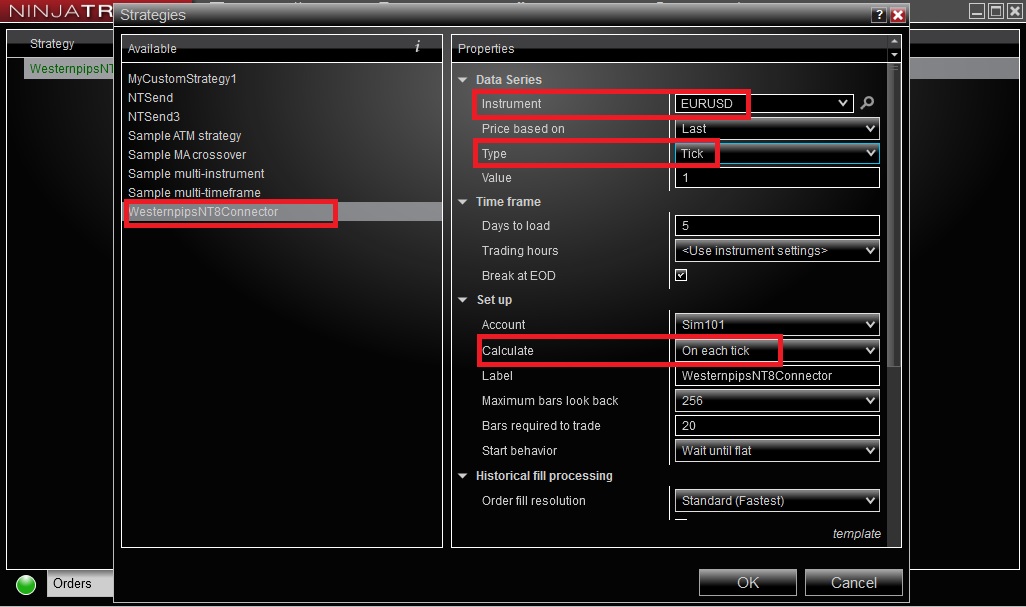
9. Click Enable Button. If you see that WesternpipsNT8Connect Green so this meal instalation complite.
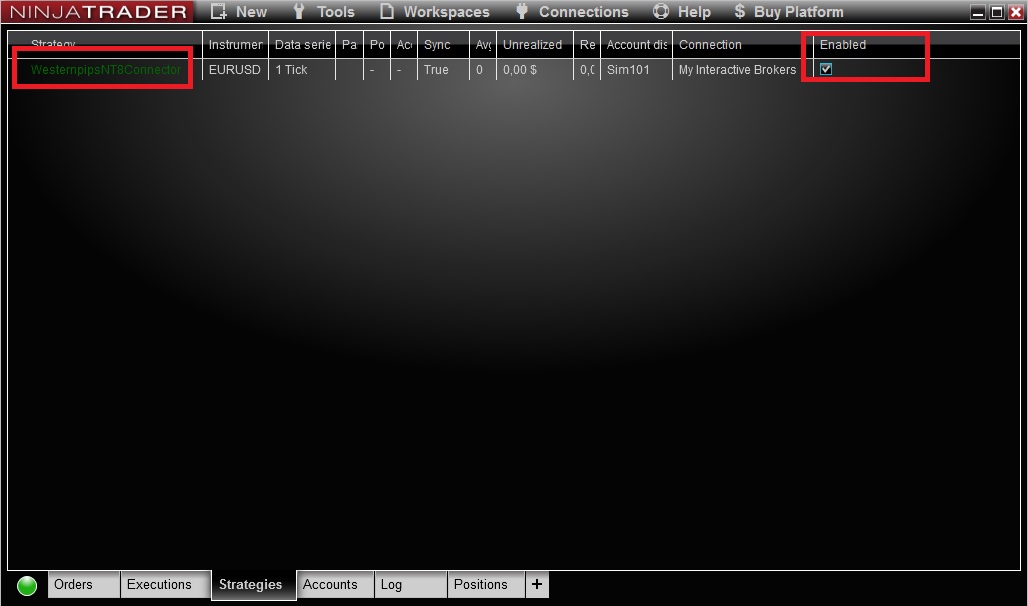
10. Next need Set Up EA in Broker/cTrader terminal, where you want use Ninja trader as fast data feed provider.
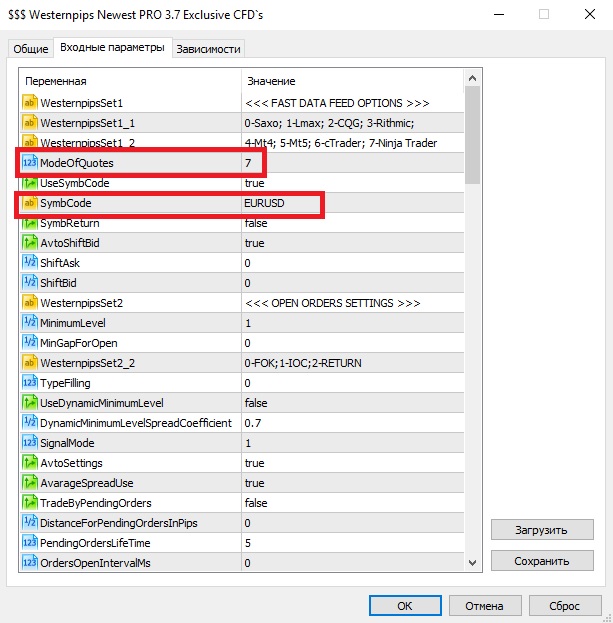
Part 4: How to Select Symbols in Ninja Trader 8?
1. Click Tools >>> Instrument >>> Select instrument Name here (for example FDAX) >>> here you can find instrument properties >>> Add new instrument to list