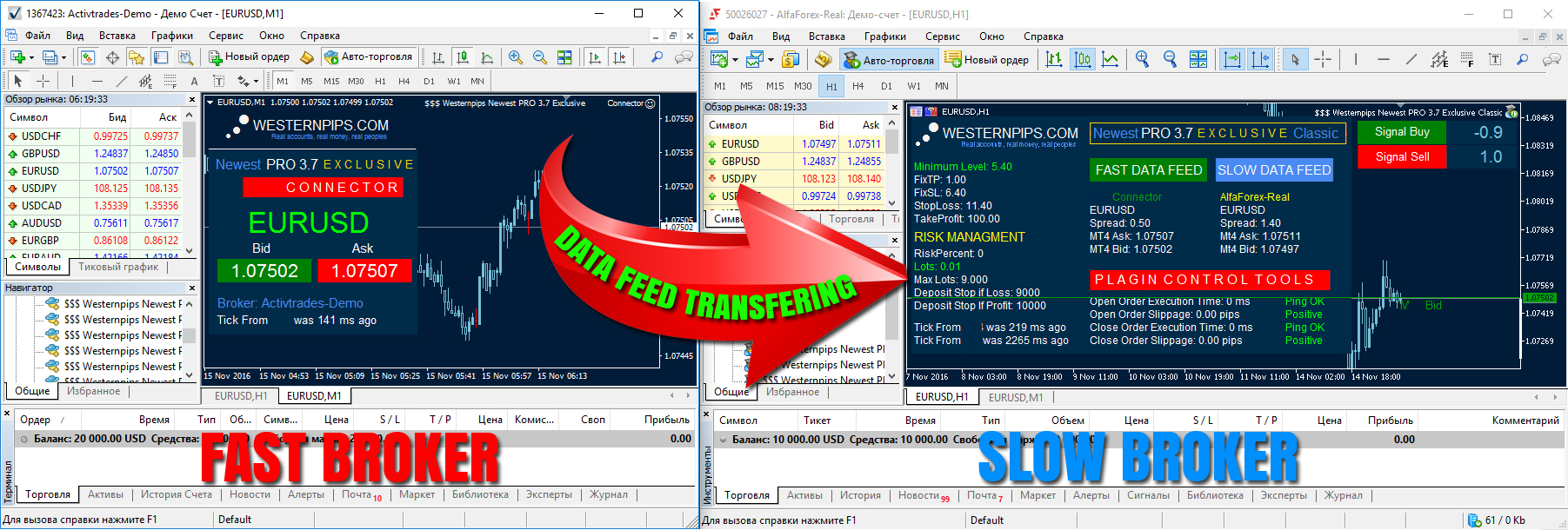The best application for trading Currencies, Stocks, Futures and CFDs
We have a new product has been released - Newest PRO 3.7 Exclusive connector.
This EA Connector allows you to get fast data feed from any brokers with and transfers these quotes in any of the terminals of your choice for arbitrage trading in any brokers platforms / cTrader Brokers.
Now Westernpips Group clients have even more opportunities for arbitrage trading, new connections will allow you to find brokers with different providers for data feed and enjoy the fast quotes directly from the broker terminal.
Newest PRO 3.7 Exclusive Connector
- Receiving and transfer data throut API tehnology
- Any to Any brokers Arbitrage Trading
- cTrader Arbitrage Trading
Terminal 5 Connector
HOW TO INSTALL EA CONNECTOR?
Part 1: Fast Data Feed Broker Setting
1. Install and run the terminal of Fast Data Feed broker.
2. Click Tools >>> Options >>> Expert Advisors and then select the "Allow automated trading" and "Allow DLL inports".
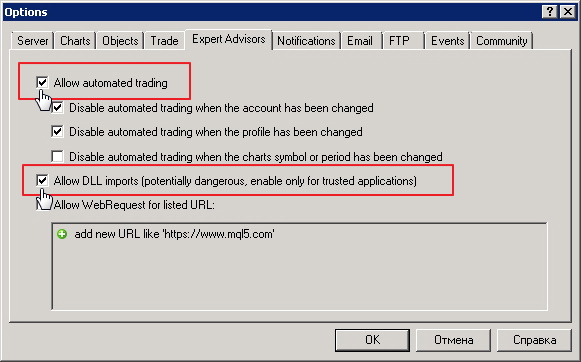
3. Click (File) and then click (Open Data Folder). Open the folder that stores advisers, template and library dll.
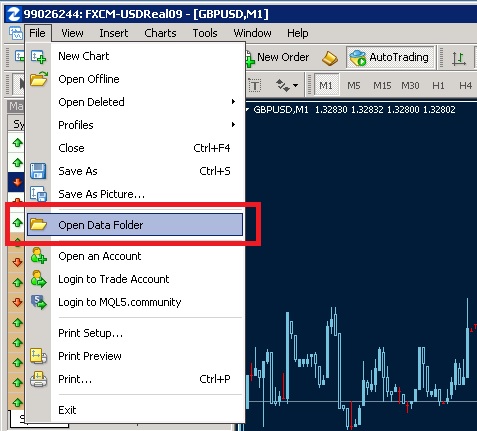
4. Copy the folder Experts, Libraries, templates into the appropriate folders.
5. Restart the terminal.
6. Open m1 chart right instrument (currency pair).
7. Apply a template Westernpips and attach EA Newest PRO 3.7 Exclusive Connector.ext to chart
8. Check Connector EA properties:
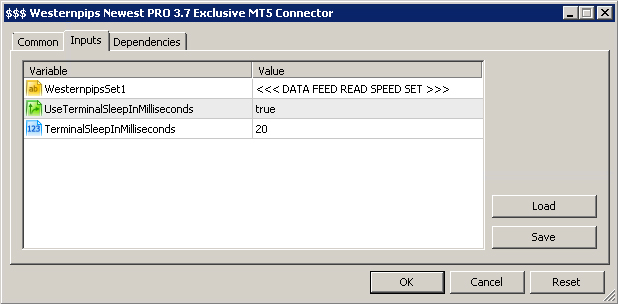
9. If you did everything correctly, you will see Connector EA with data feed panel:

Part 2: Slow Data Feed Broker Setting
1. Install and run the broker terminal /cTrader of Slow Data Feed broker.
2. Click Tools >>> Options >>> Expert Advisors and then select the "Allow automated trading" and "Allow DLL inports".
3. Click (File) and then click (Open Data Folder). Open the folder that stores advisers,template and library dll.
4. Copy the folder Experts, Libraries, templates into the appropriate folders.
5. Restart the broker terminal/cTrader.
6. Open m1 chart right instrument (currency pair).
7. Attach any EA Newest PRO 3.7 Exclusive Classic/CFD`s/Hedge/Hidden/News to M1 chart
8. Check Newest PRO 3.7 Exclusive Classic/CFD`s/Hedge/Hidden/News EA properties and select ModeOfQuotes = 5
9. If you did everything correctly, you will see EA Newest PRO 3.7 Exclusive Classic/CFD`s/Hedge/Hidden/News panel with fast data feed from any brokers terminal where you was run connector EA