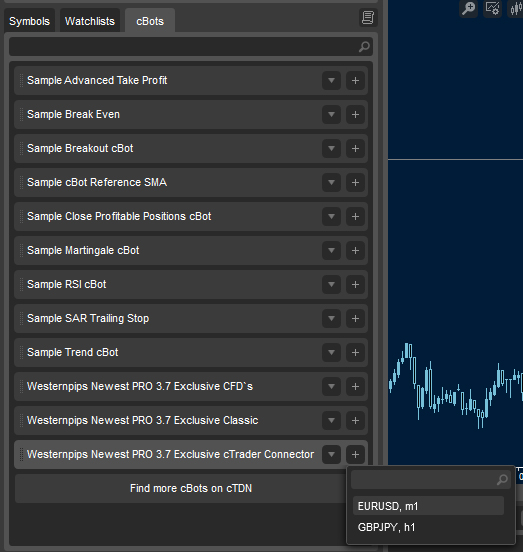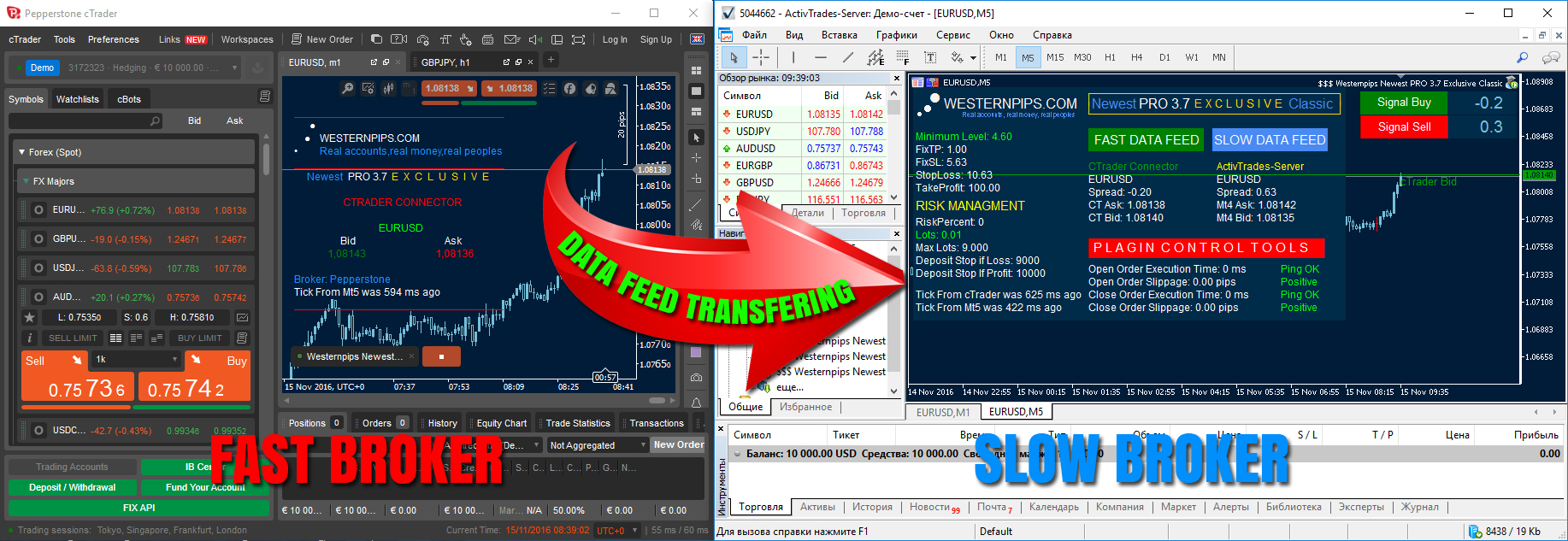cTrader platform this The New Standard in FX and CFD`s Arbitrage Trading
We have a new product has been released - Newest PRO 3.7 Exclusive cTrader connector.
This cTrader Connector allows you to get fast data feed from any brokers with terminal cTrader and transfers these quotes in any of the terminals of your choice for arbitrage trading in any brokers trading terminals, cTrader Brokers.
Now Westernpips Group clients have even more opportunities for arbitrage trading, new connections will allow you to find brokers with different providers for data feed and enjoy the fast quotes directly from the cTrader terminal.
Newest PRO 3.7 Exclusive cTrader Connector
- Receiving and transfer data throut API tehnology
- cTrader to any brokers terminal Arbitrage Trading
- cTrader to cTrader Arbitrage Trading
cTrader API Connector
HOW TO INSTALL cTrader CONNECTOR?
Part 1: Fast Data Feed Broker Setting
1. Install and run the terminal cTrader.
2. On Tab "cBots", locate the folder that stores advisers. Right-click on any adviser, then "Show in Folder."
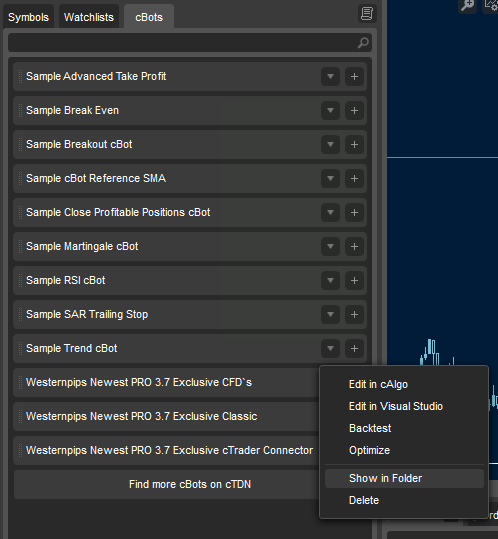
3. Copy in this folder EA Westernpips Newest PRO 3.7 Exclusive cTrader Connector
4. On the "Symbols" tab select EURUSD currency and open m1 chart
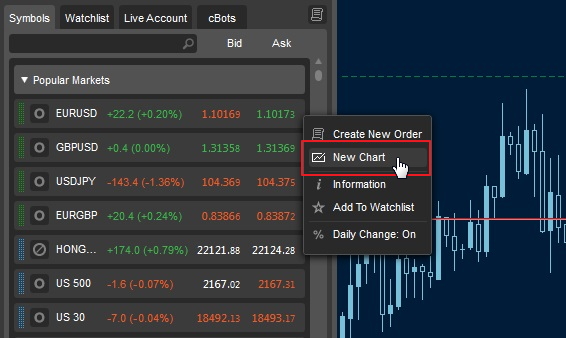
5. Click on the tab "cBots". Click the + in front Westernpips Newest PRO 3.7 Exclusive cTrader Connector Select the currency pair (instrument name).
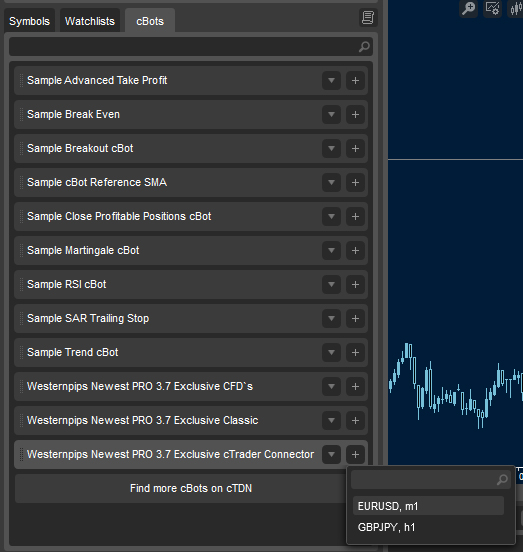
8. Check cTrader Connector EA properties:
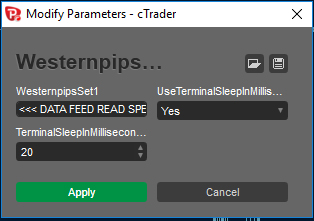
9. If you did everything correctly, you will see cTrader Connector EA with data feed panel:

Part 2: Slow Data Feed Broker Setting
1. Install and run the trading terminal of Slow Data Feed broker.
2. Click Tools >>> Options >>> Expert Advisors and then select the "Allow automated trading" and "Allow DLL inports".
3. Click (File) and then click (Open Data Folder). Open the folder that stores advisers,template and library dll.
4. Copy the folder Experts, Libraries, templates into the appropriate folders.
5. Restart the trading terminal.
6. Open m1 chart right instrument (currency pair).
7. Attach any EA Newest PRO 3.7 Exclusive Classic/CFD`s/Hedge/Hidden/News to M1 chart
8. Check Newest PRO 3.7 Exclusive Classic/CFD`s/Hedge/Hidden/News EA properties and select ModeOfQuotes = 6
9. If you did everything correctly, you will see EA Newest PRO 3.7 Exclusive Classic/CFD`s/Hedge/Hidden/News panel with fast data feed from trading terminal where you was run connector EA