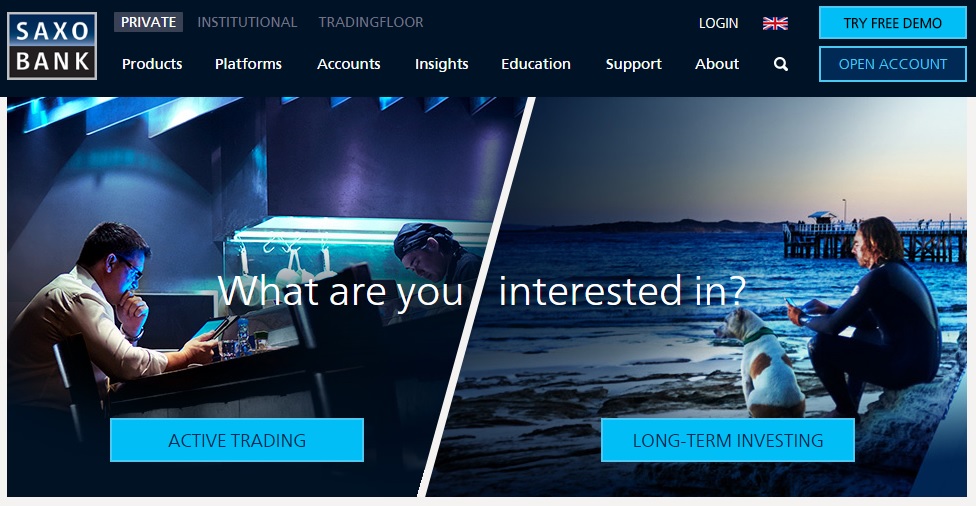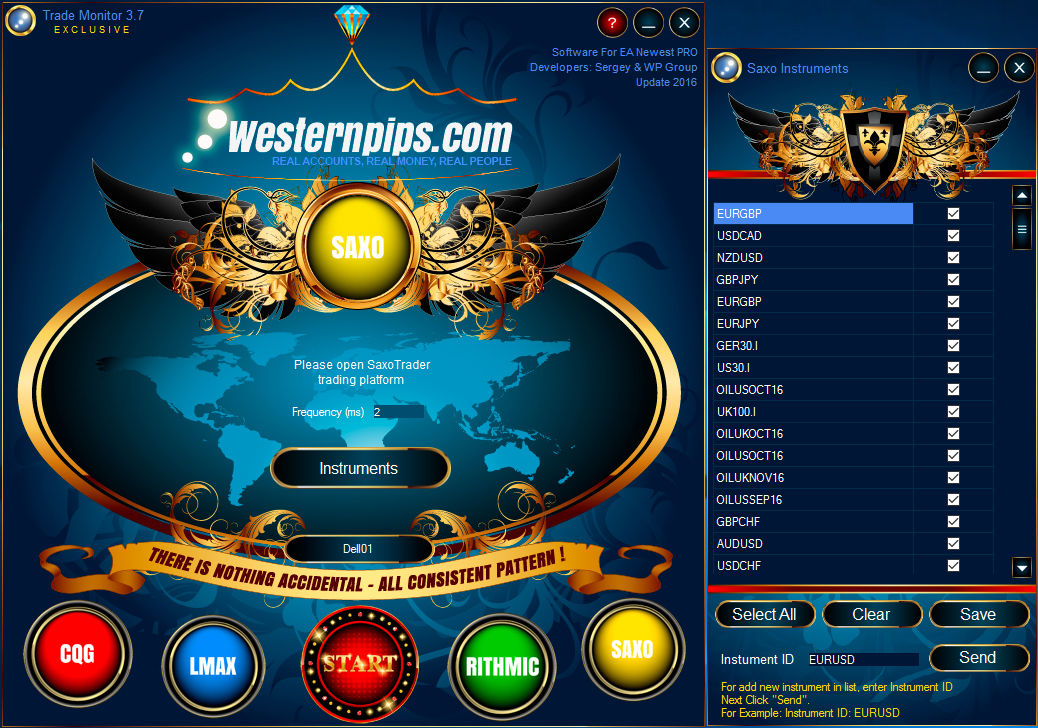Saxo Bank - fast and completely free provider of fast data feed
With Saxo Bank, being connected means being in command. Trade Forex, CFDs, ETFs, Stocks, Futures, FX Forwards and Options. Get instant access to a wealth of market information. Use state-of-the-art technical tools and features. And, put precision execution to work with every trade.
Now Westernpips Customers have a chance to use real-time fast data feed from Saxo Bank API

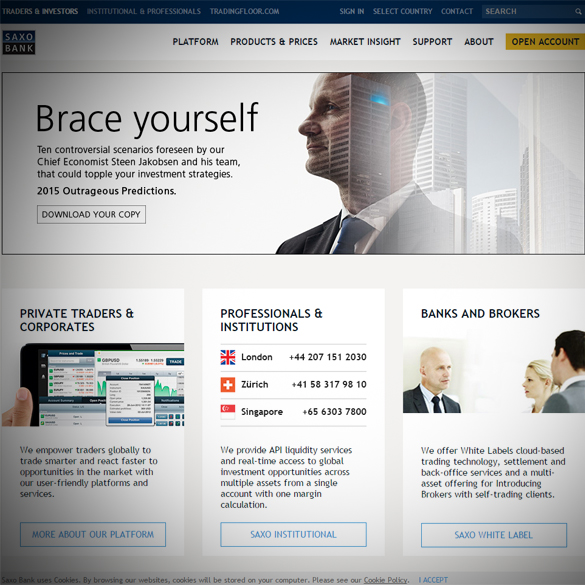
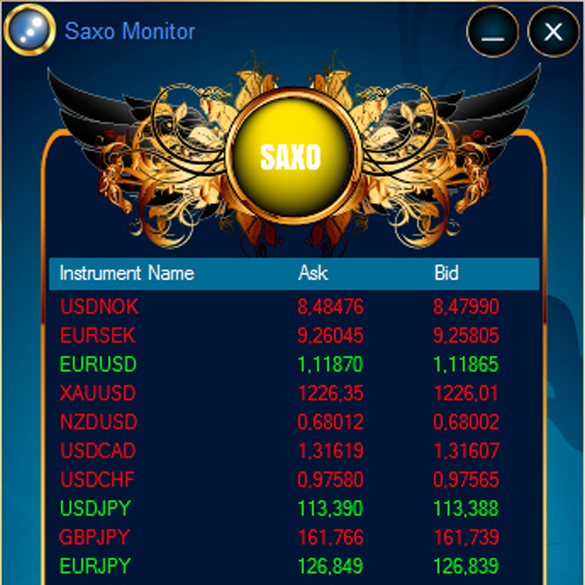
Saxo Bank Data Feed. The fastest data feed for arbitrage trading
Real-Time Data Feed
Saxo Bank - European investment company with bank status, which is today a reliable online broker purchased thousands of private traders and investors worldwide. For quotes from Saxo Bank, the method of reading data from the windows "Forex Orders", "CFD Orders", "Futures Orders" via API texnology. FX, Spot Commodities and Indices - all of these tools you can use to trade on your broker. To work with this supplier quotes you need a demo account. To open a demo account you must fill out a form on the website. In your e-mail username and password will come from the trading platform SaxoTrader. Demo account is active for 20 days, then you will need to register a new demo account to a new e-mail. To open a real account requires a minimum deposit of $ 10,000. You will need to fill out a form online and submit all necessary documents. No need to use a real account, as quotes on a demo account, such as quick as a real account. In SaxoTrader you can get quotes FX, CFD, STOCK INDICES, INDIVIDUAL EQUITIES, METALS.
- Ability To obtain ultra quotes with a demo account
- No Need to open a real account
- Wide range of trading instruments
SAXO BANK DATA FEED
Price: FREE FOR ALL CLIENTS
(Include in All Tariff Plans)
- SAXO BANK API DATA FEED
- THE FASTEST DATA FEED
- LD4 DATA CENTER
- FEED SPEED SAME REAL AND DEMO ACCOUTS
- MANY CFD`D, STOCKS AND FUTURES INSTRUMENTS
- PING 0-1 ms
How to open an account at Saxo Bank?
In order to connect to SaxoBank you will need a username and password.
Click https://www.developer.saxo to open a demo or live account.
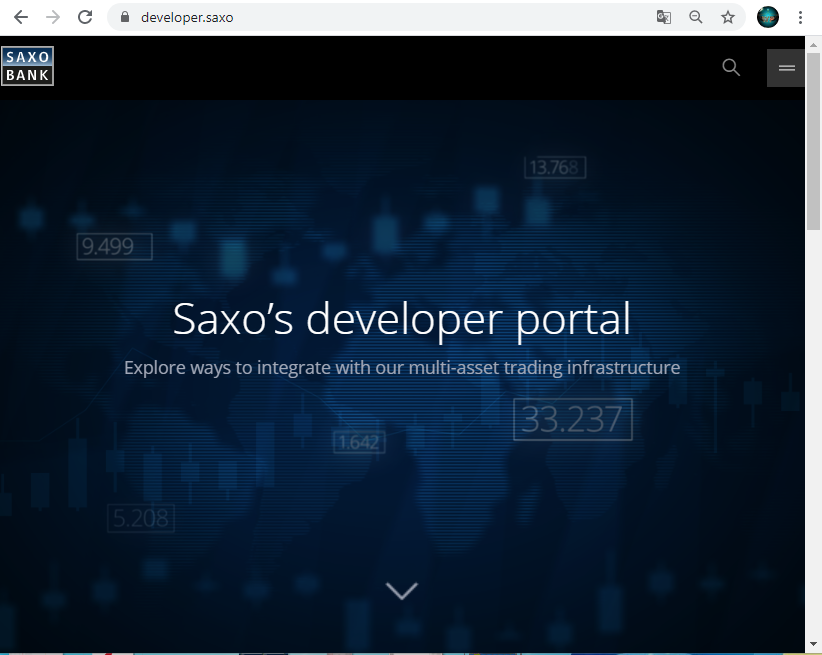
Register to access the developer portal
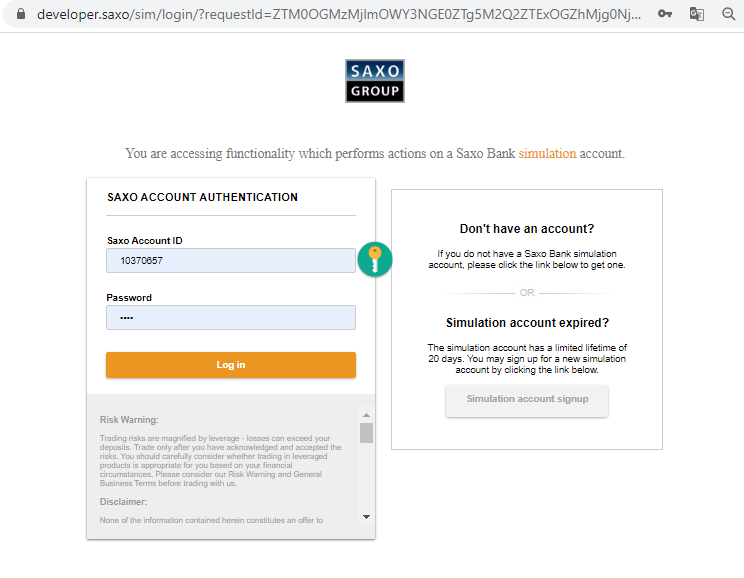
Using your username and password (after registration you will receive it by your email), login to the website and go to the Apps tab in the site menu
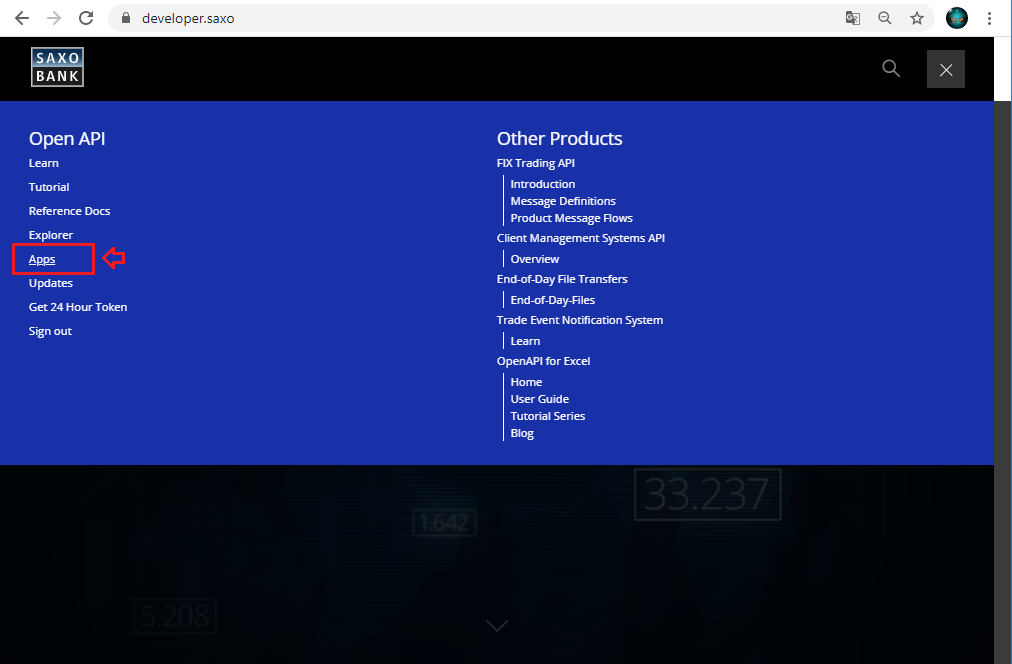
Click the "Create Application" button
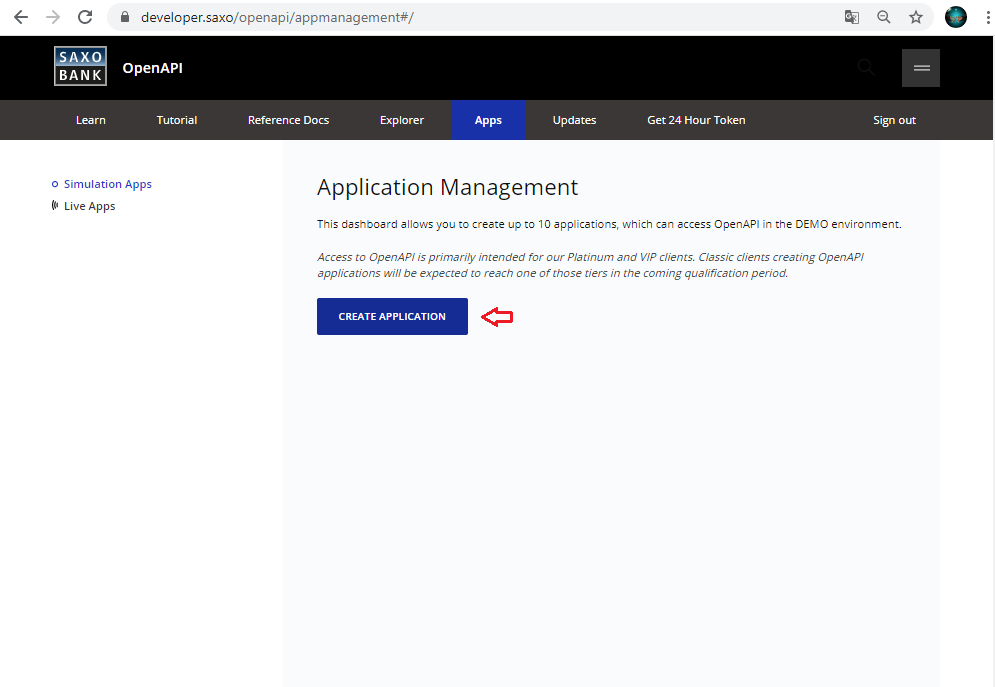
Fill in all the necessary fields and click the "Create Application" button:
Name: TradeMonitor
Description: TradeMonitor
Redirect URLs: http://localhost/trademonitor
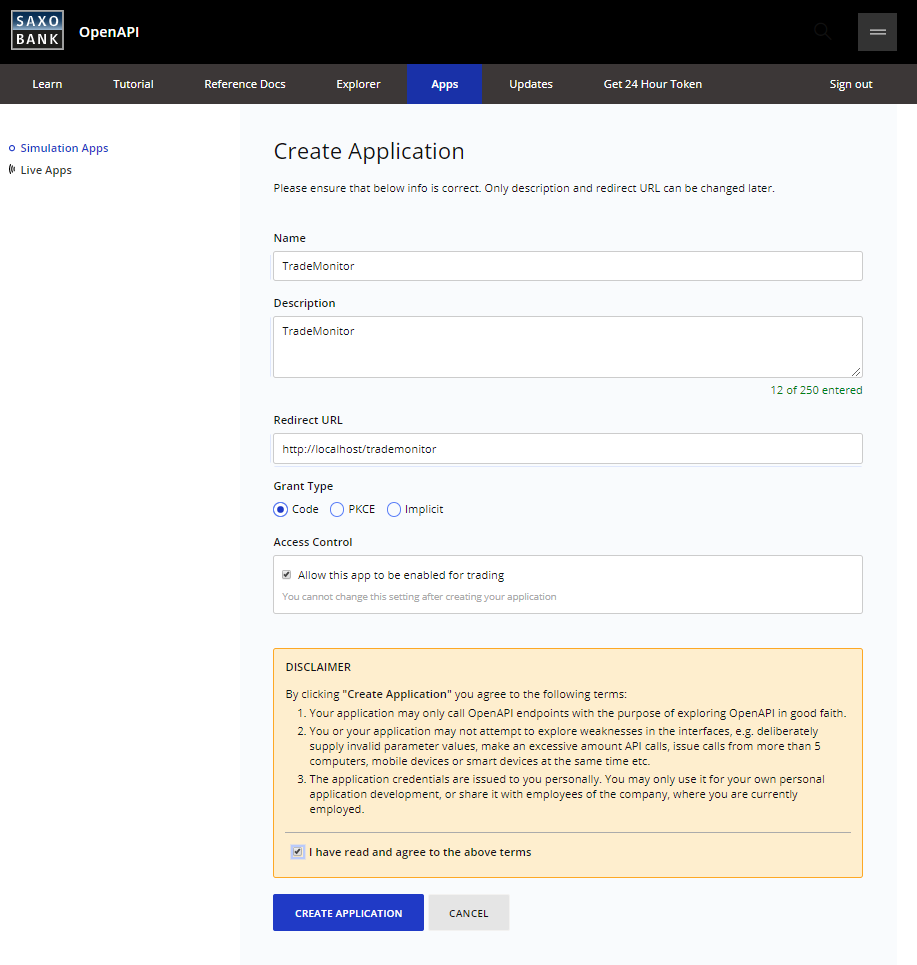
Your application will be created. Now you need to go to the application tab to copy the API keys
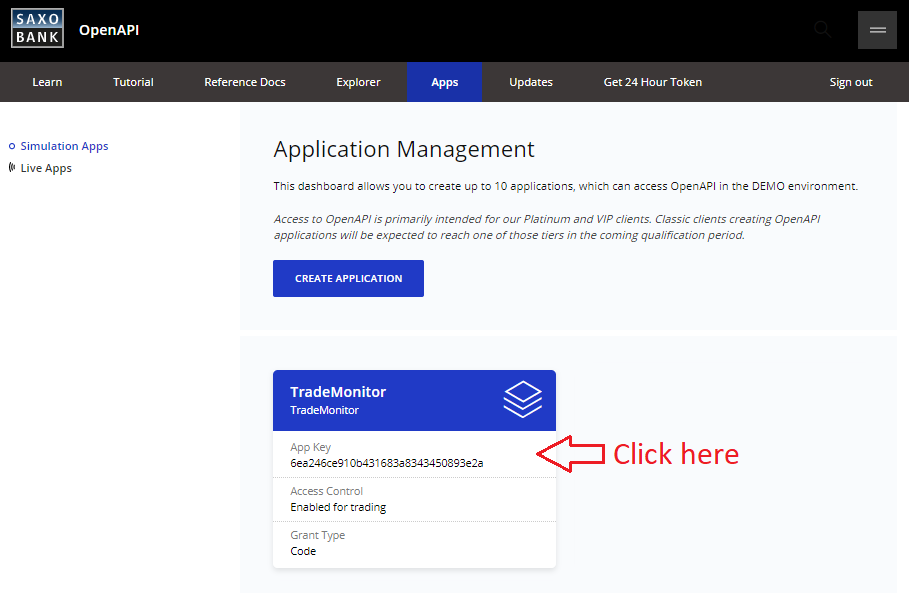
On this tab you will find your API keys. This data must be copied to the SaxoSettings.xml file
which you can find in the folder with Trade Monitor 3.7 installed >>> C: \ Program Files \ Westernpips \ Westernpips Trade Monitor 3.7 Exclusive
Copy the data from the website to the file and fill in all the necessary fields as shown in the picture and save the change to the file

After that, you can start quotes from Saxo Bank in the Trade Monitor 3.7 Exclusive program
How to connect Saxo Bank API quotes in Trade Monitor 3.7?
Next you need:
1. Start TradeMonitor 3.7 Software
2. Press button "Saxo"
3. Press button "Start"
5. To reload quotes, you can click «Saxo Restart».
If everything is correct. In the Saxo Monitor window, you will see quotes from Saxo Bank.
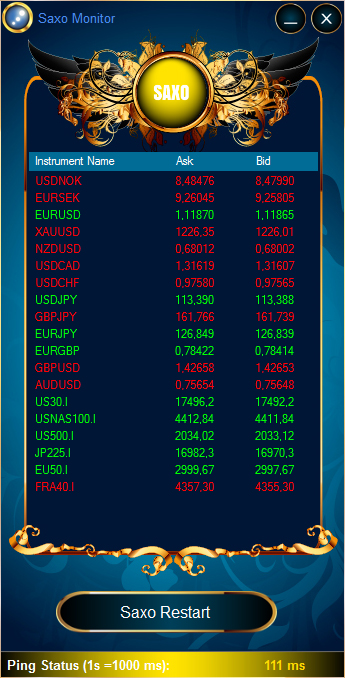
Saxo Bank Instruments List
You can check all instruments list of Saxo Bank in Trade Monitor if you click "Instruments" button.
"Select All" Button - Select All Instruments In list >>> Click "Save" Button
"Clear" Button - Clear All Instruments In list >>> Click "Save" Button
"Save" Button - You can select custom instruments only and click "Save Button"
"Send" Button - You can add any new instrument in this list. For this first enter "Instrument Id" of instrument >>> Next Click "Send" Button. After you send your request to our Administrator then it will be added within 3 days.